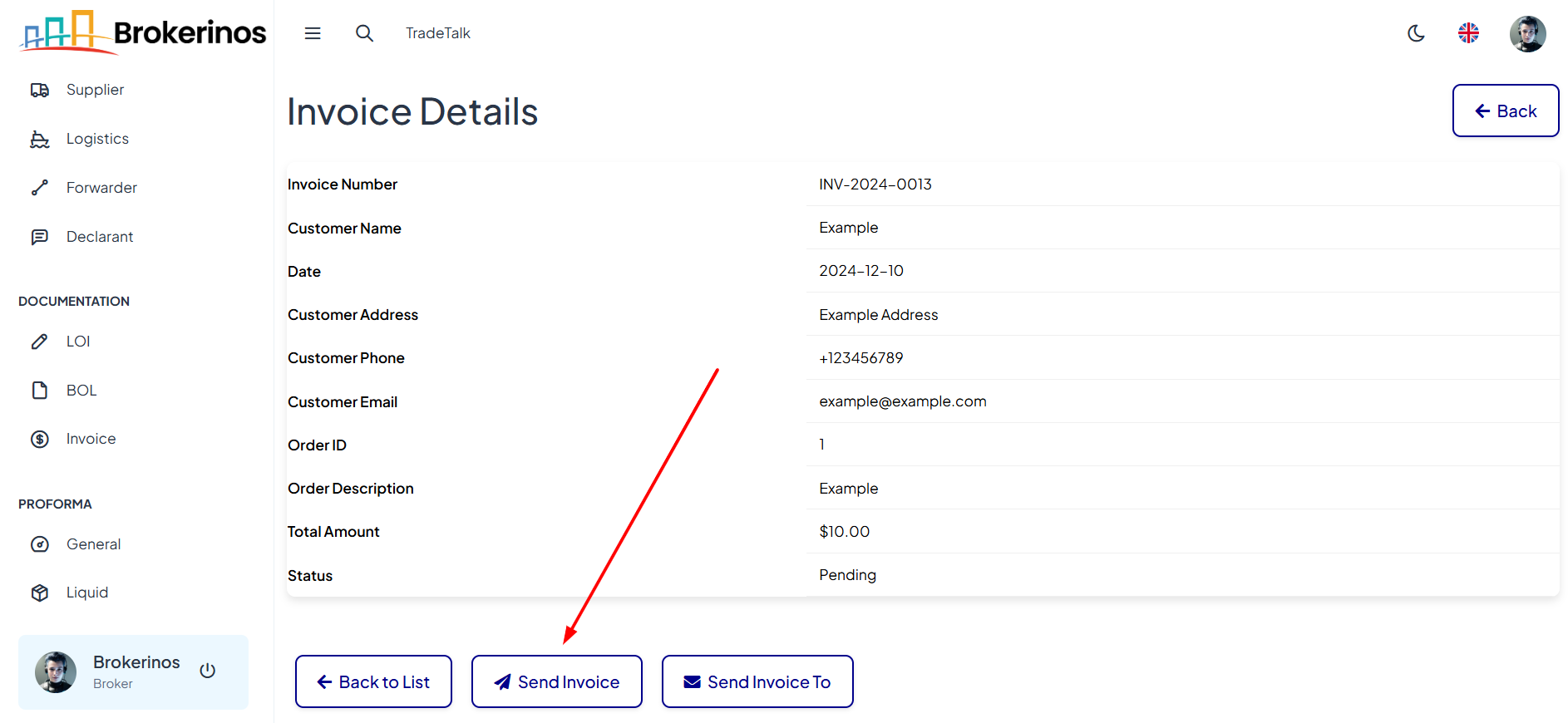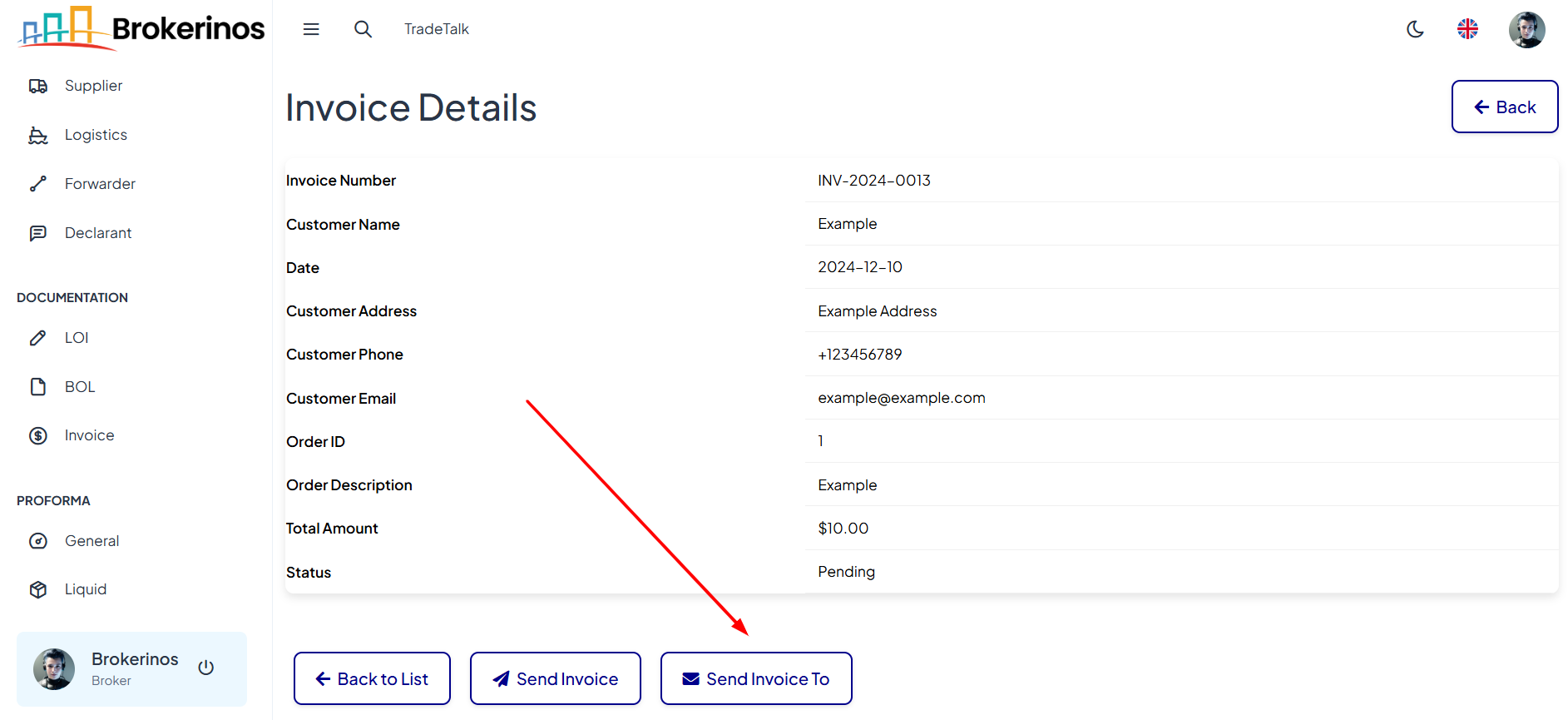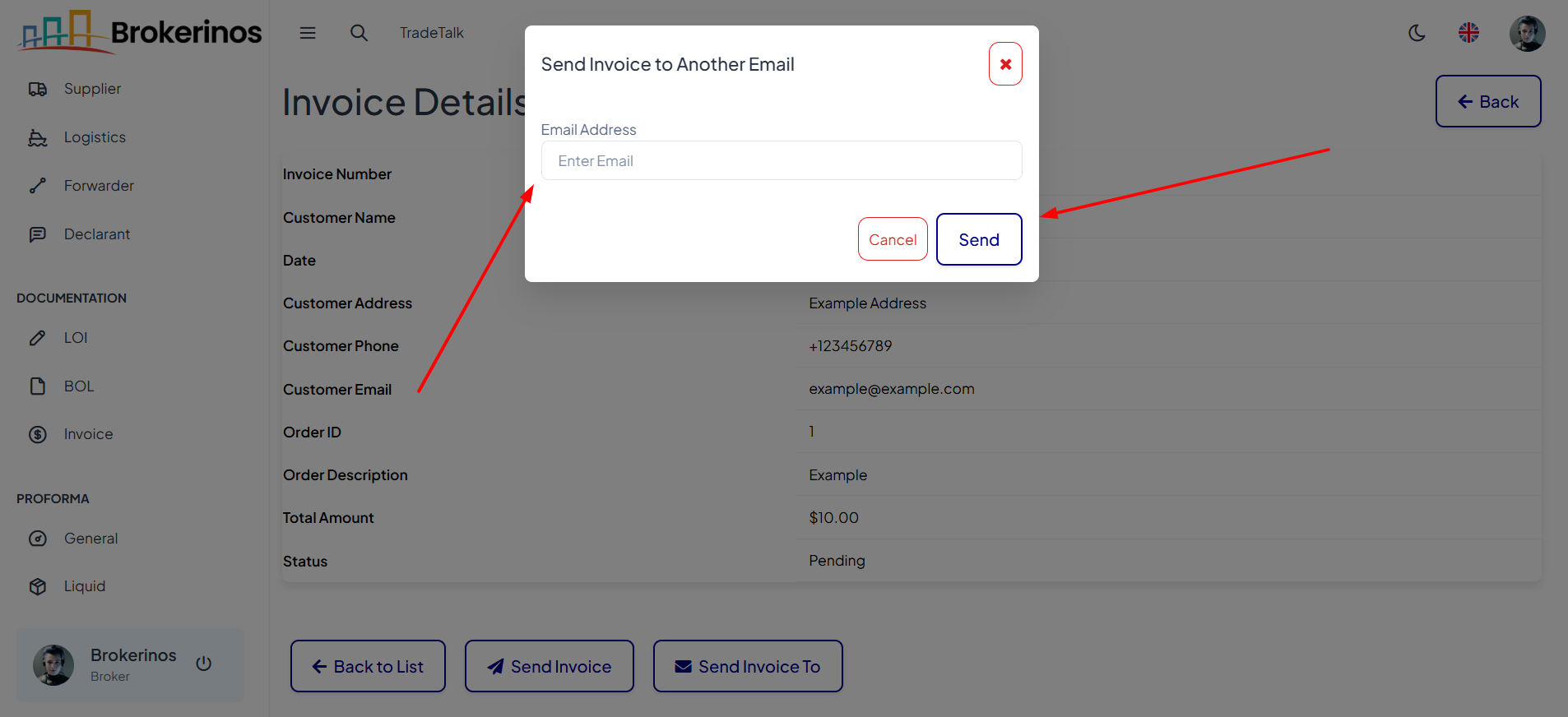Invoice
The Invoice section allows you to easily create, manage, and send professional invoices to your clients. Whether you need to track payment status or quickly send invoices to customers, this section streamlines your billing process and ensures efficient financial management.
How to Create an Invoice
- Navigate to Invoices:
Go to the Documentation section and select Invoice from the menu.
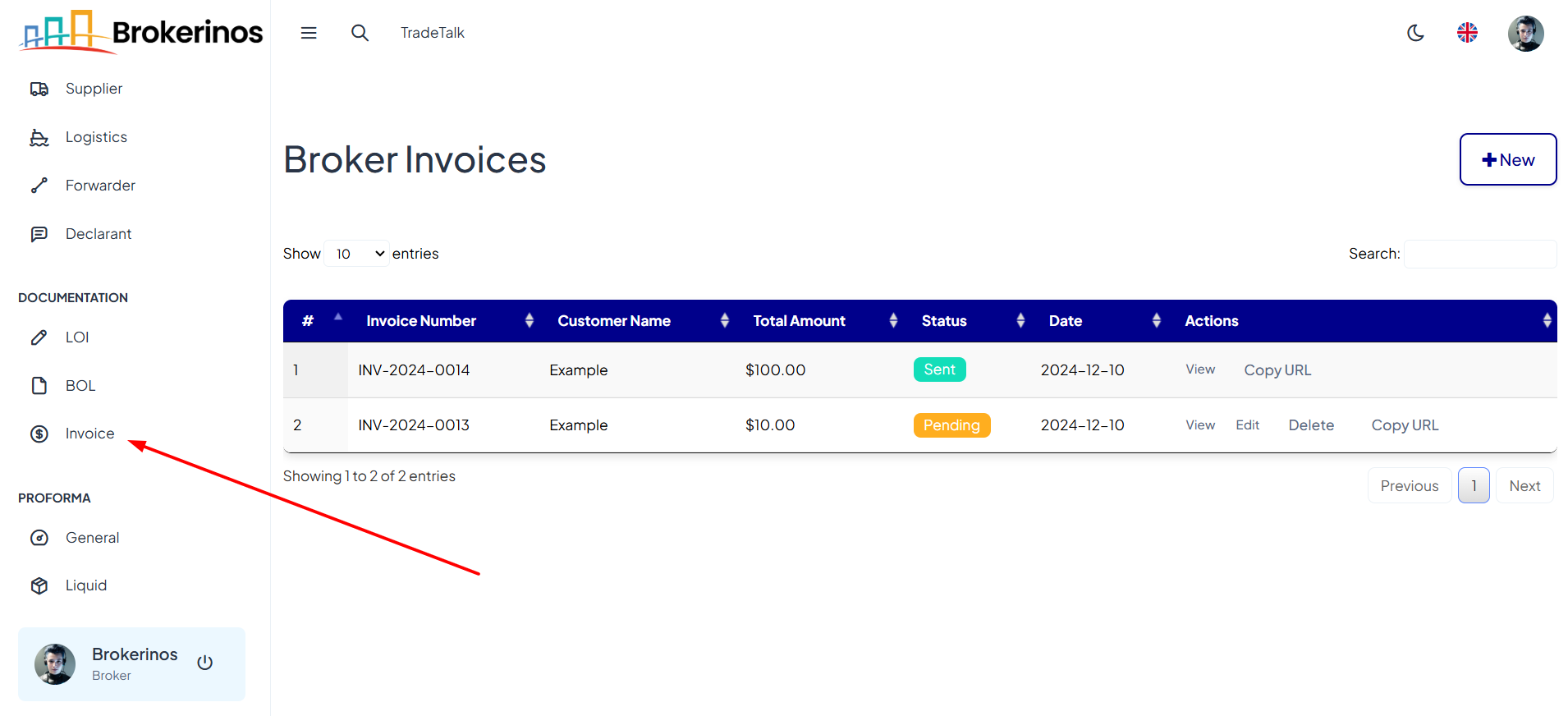
- Create a New Invoice:
Click "+ New" to open the invoice creation form.
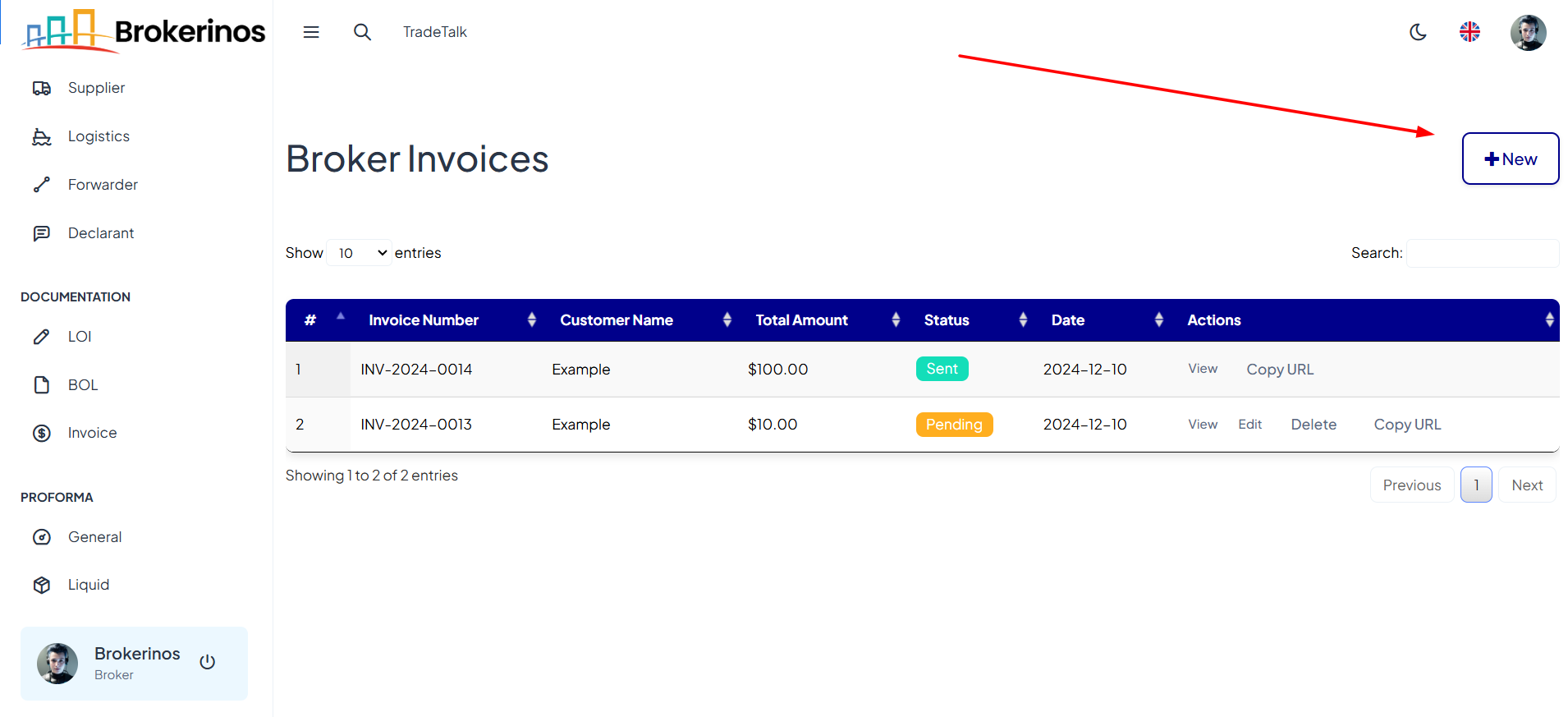
- Enter Details:
Fill in the necessary fields, including:
- Invoice Number: This will be auto-generated.
- Customer: Select a customer.
- Create Date: The date when the invoice is created.
- Due Date: The date by which the payment should be made.
- Total Amount: The total amount to be paid.
- Order Amount: The total value of the products or services included in the order.
- Order ID: A unique identifier for the order.
- Status: Choose the status of the invoice (Pending or Paid).
- Order Description: A brief description of the products or services being invoiced.

- Create the Invoice:
Once all required fields are filled, click Create to create the invoice.
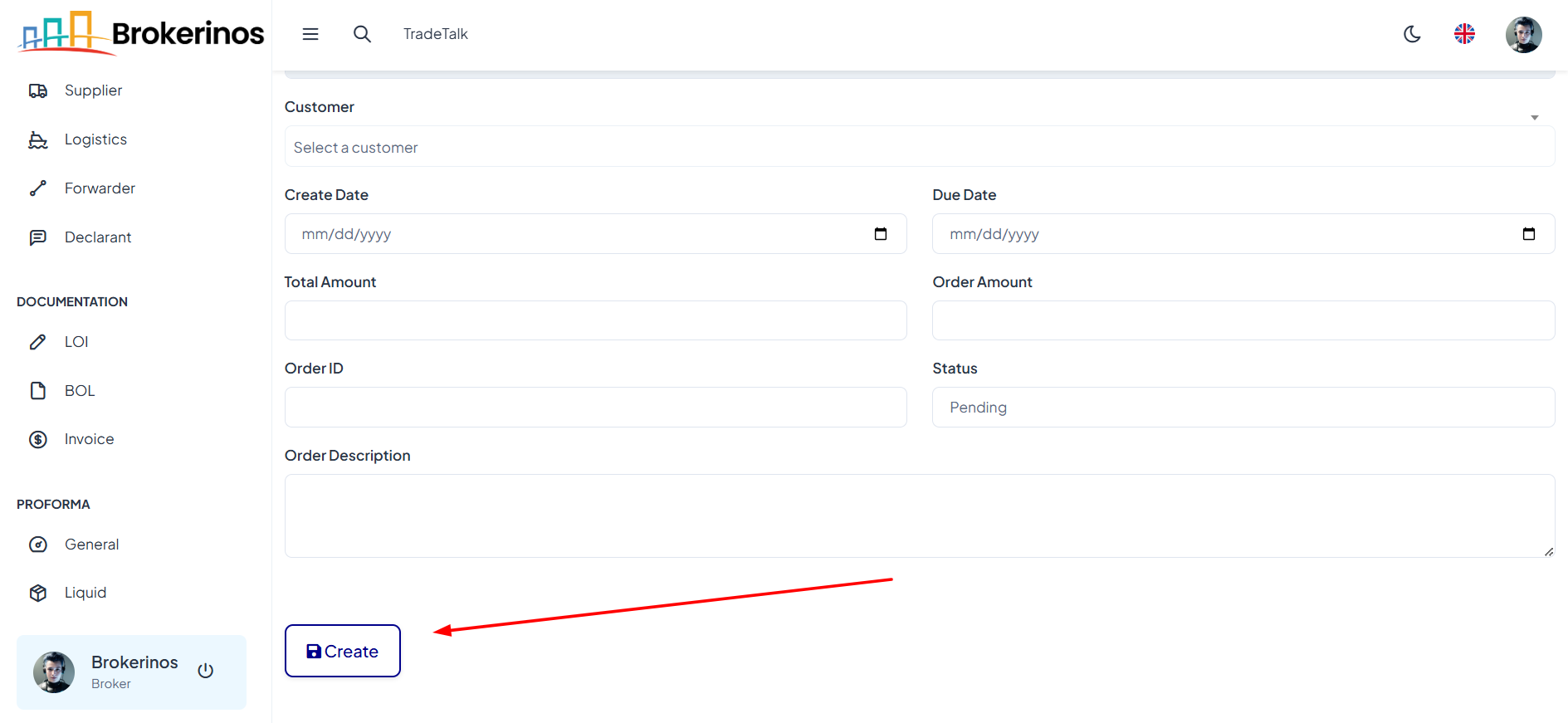
How to Manage Invoices
Once the invoice is created, you can manage and track it within your platform.
- View Invoices:
After the invoice is created, it will appear in your invoice list with details such as Invoice Number, Customer Name, Total Amount, Status, Date, and Actions.
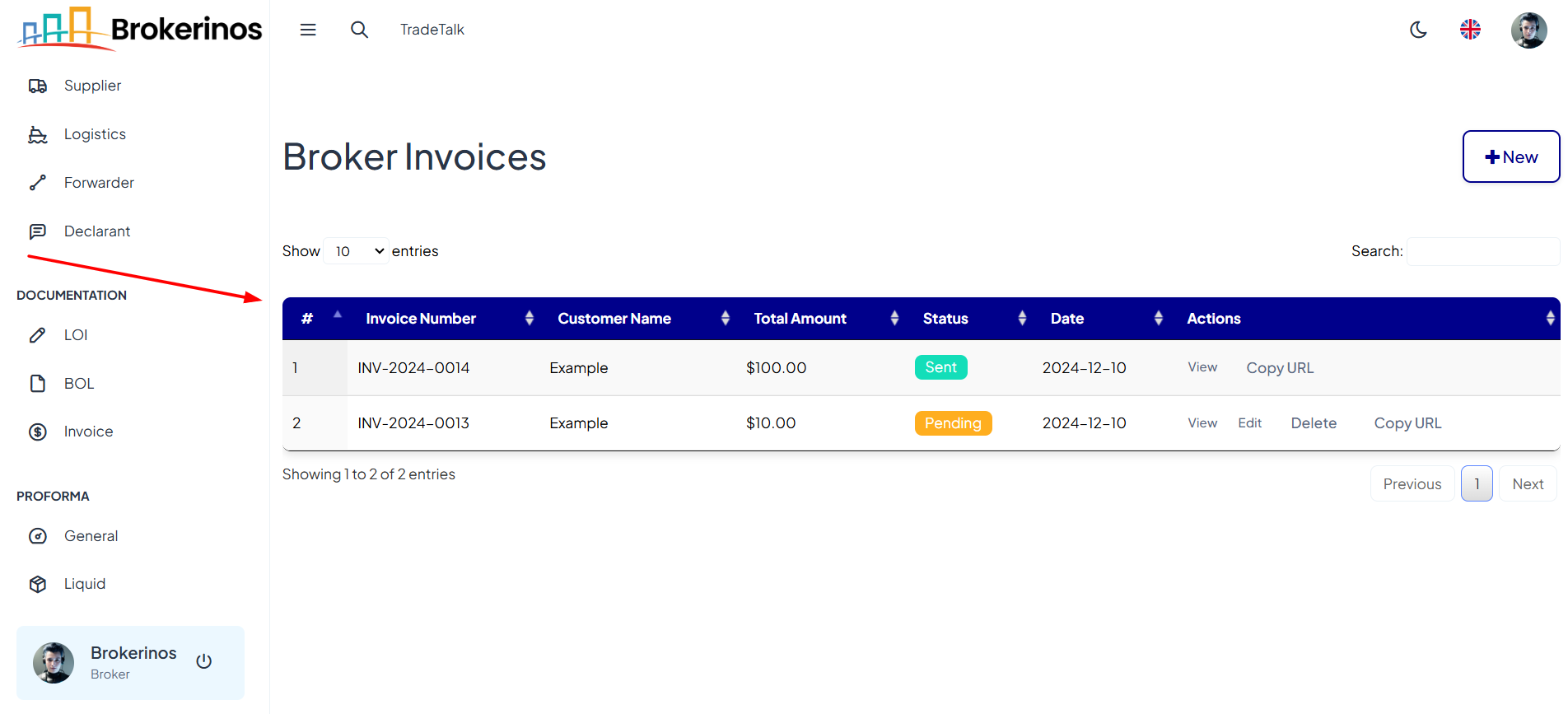
- Actions Available:
- For Paid/Sent Invoices:
- View: Click to open and view the invoice.
- Copy URL: Copy the URL of the invoice to share with others.
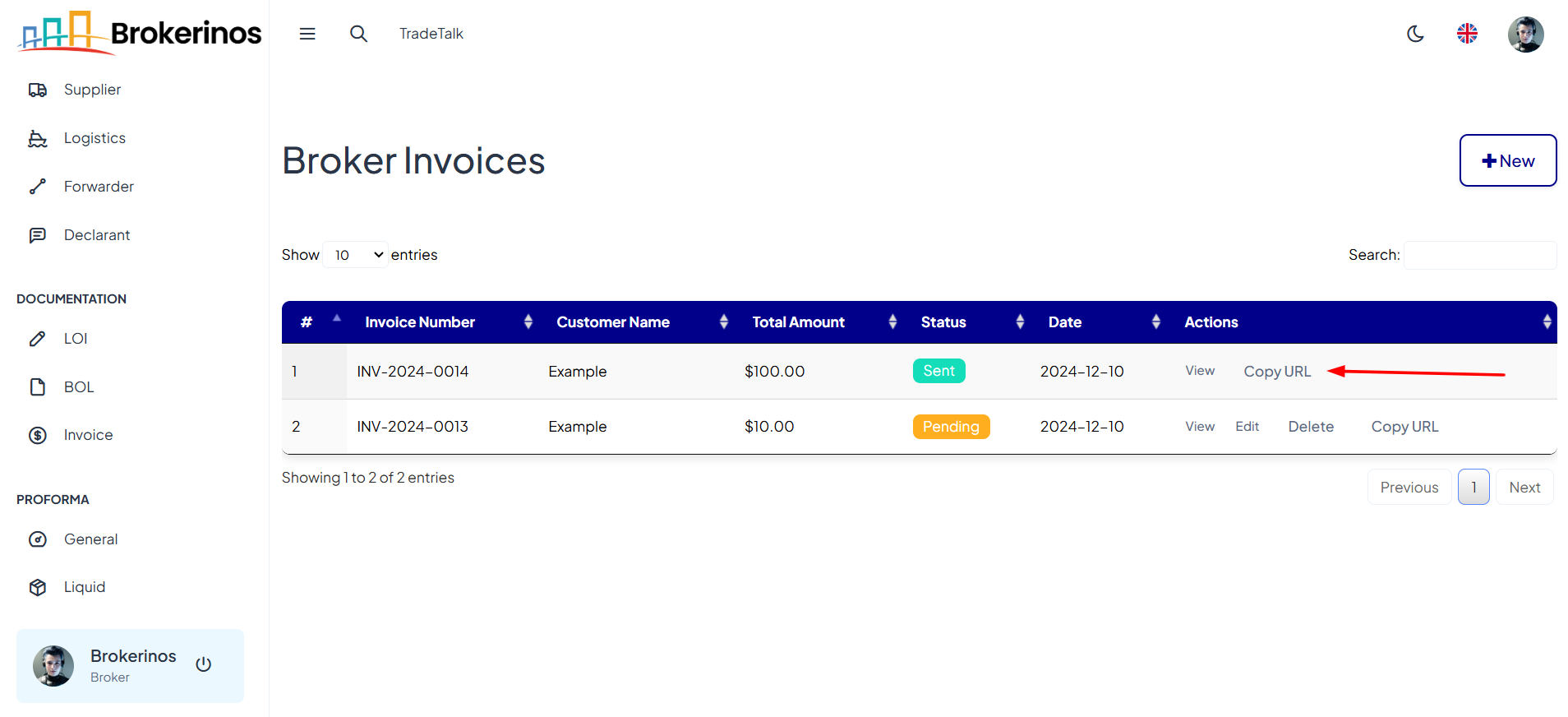
- For Pending Invoices:
- View: Click to open and view the invoice.
- Edit: Modify any details of the invoice if necessary.
- Delete: Remove the invoice from the list if no longer needed.
- Copy URL: Copy the URL of the invoice to share with others.
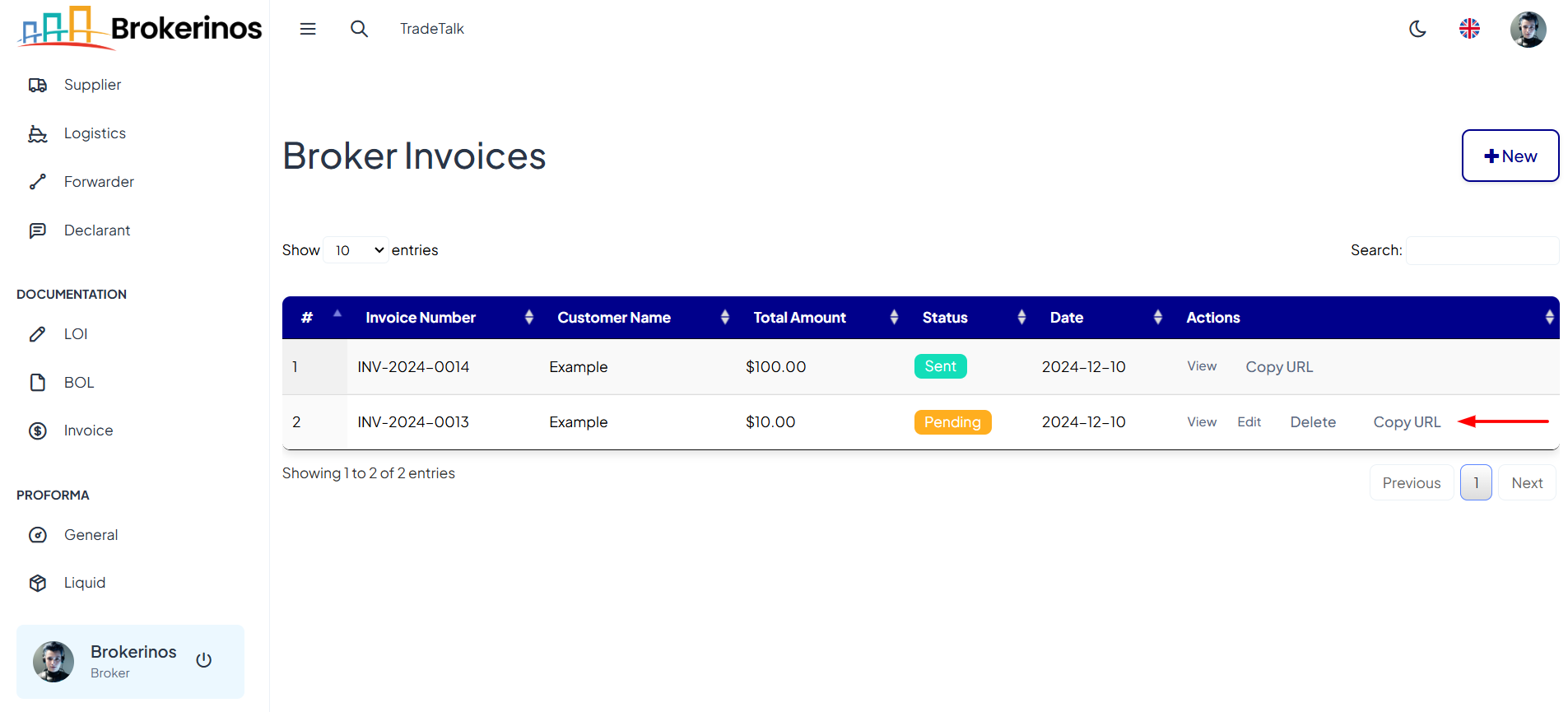
- For Paid/Sent Invoices:
How to Send an Invoice
- Open the Invoice:
To send an invoice, first open the invoice by clicking View in the actions column.
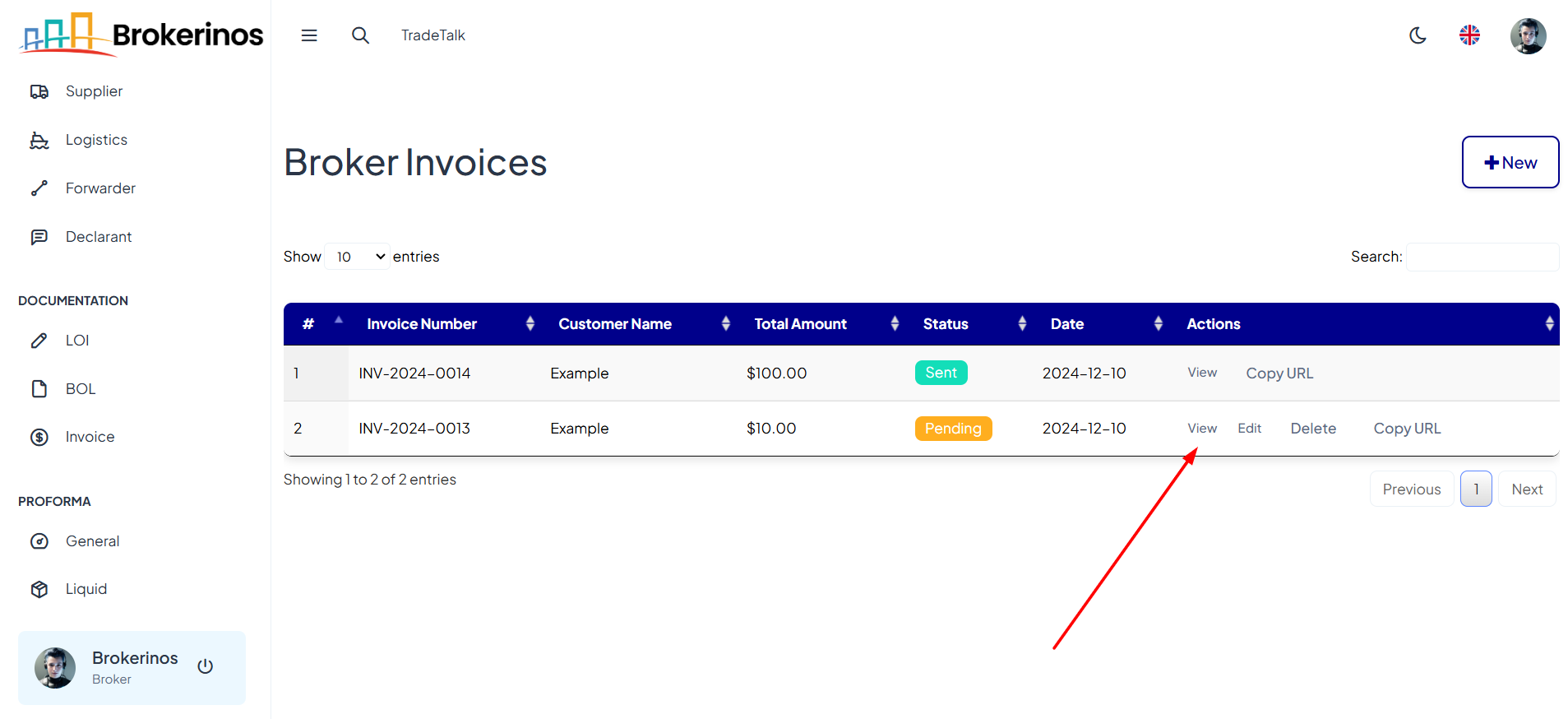
- Send the Invoice:
- Click Send Invoice to send the invoice to the customer's email.
- If you want to send the invoice to a different email address, click Send Invoice To, then enter the email address where you want the invoice to be sent. After entering the email address, click Send to send the invoice to the specified address.