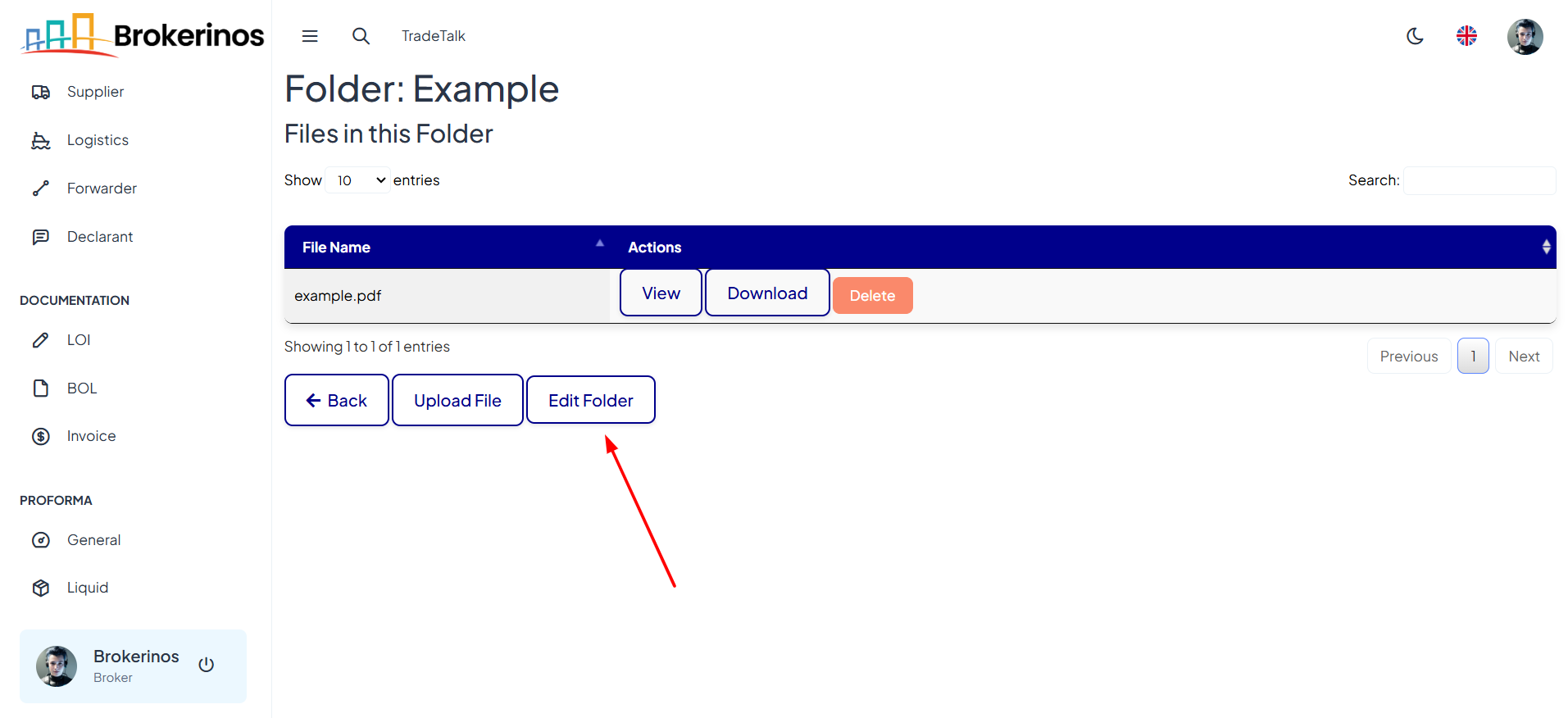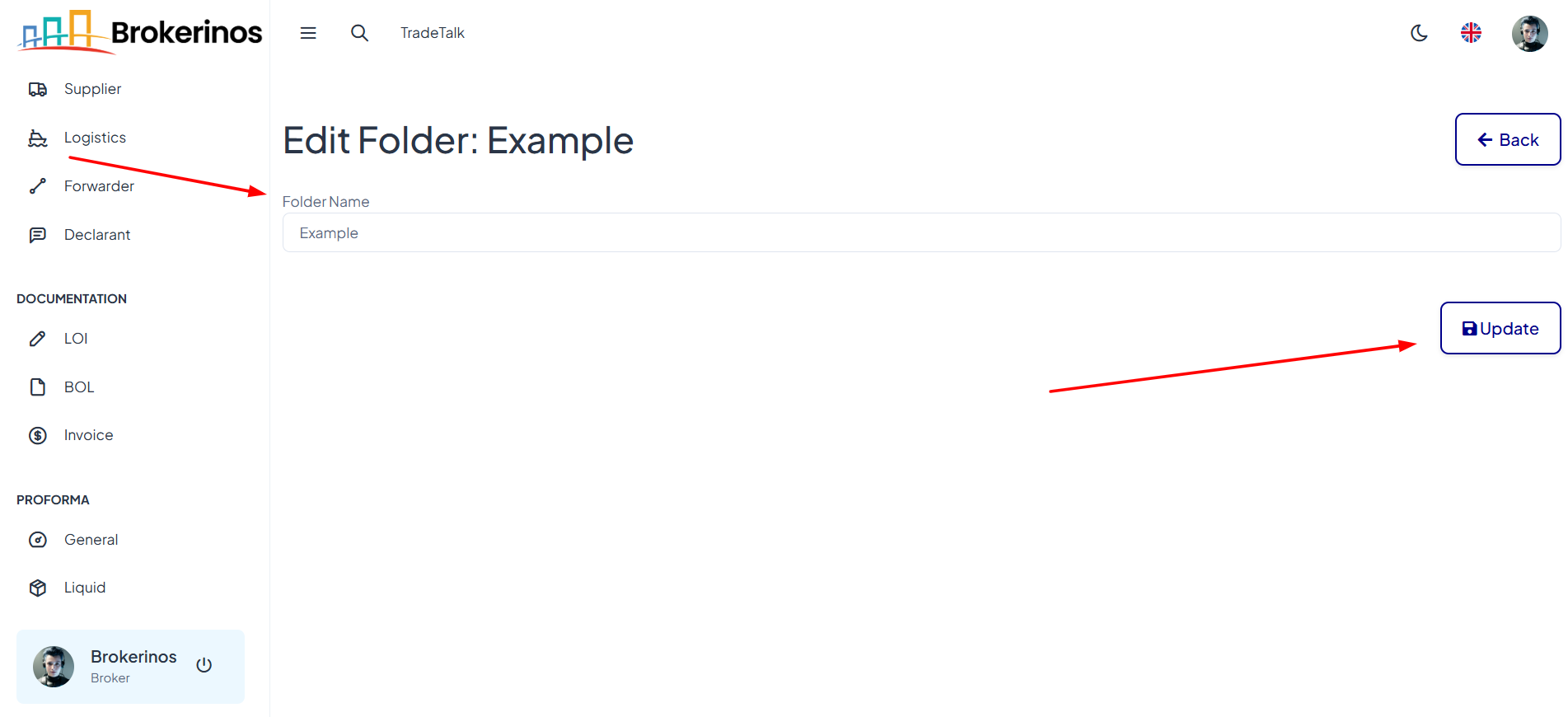BOL (Bill of Lading)
The BOL section allows you to upload, store, and manage your shipping documents securely. By organizing your BOLs in folders, you can keep track of each shipment and ensure that important documents are always accessible.
How to Manage BOLs
- Navigate to the Documentation Section:
From the main menu, go to Documentation and then select BOL to open the Bill of Lading section.
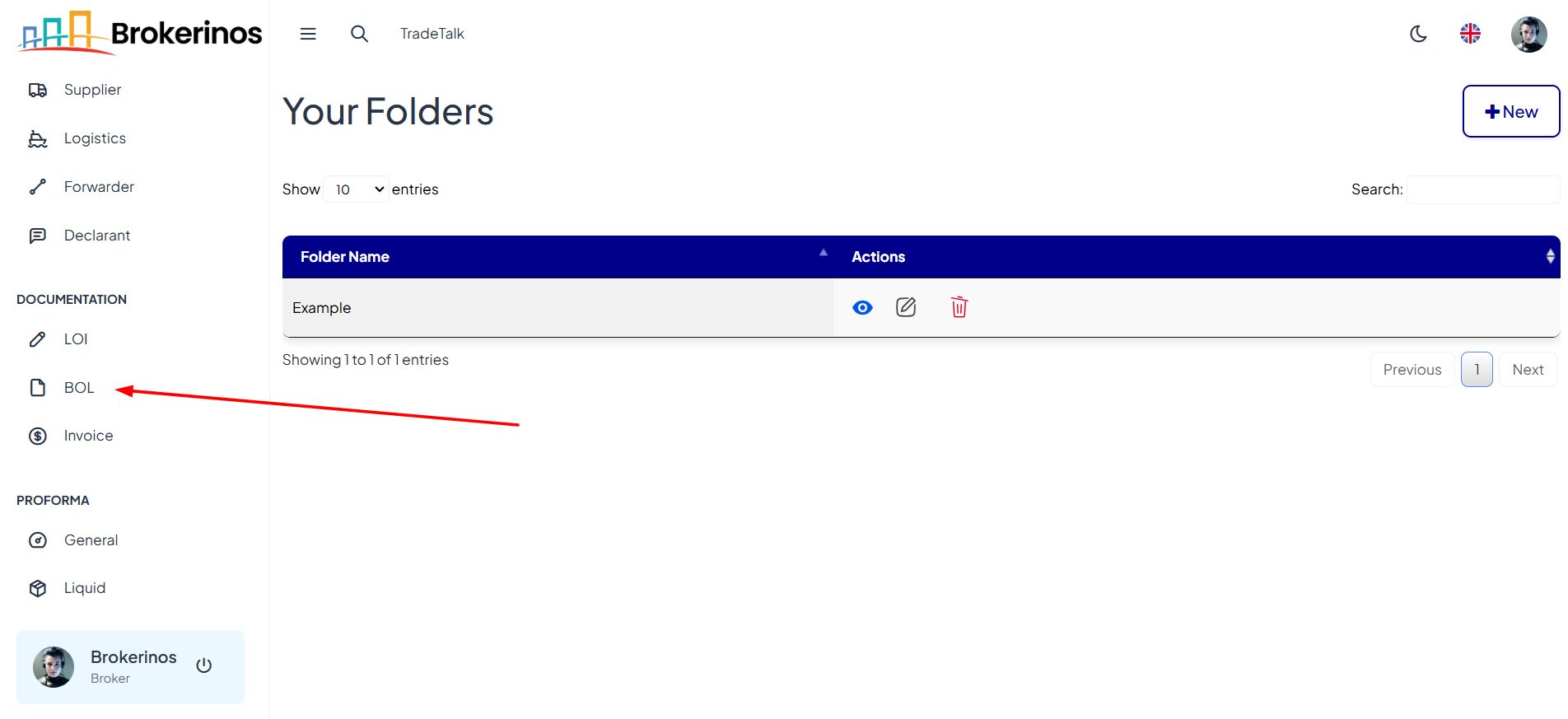
- Create a Folder for Organizing BOLs:
It is essential to create a folder before uploading any BOL files. To create a new folder:
- Click on "+ New".
- Enter a descriptive name for the folder.
- Click Create to create the folder. Once created, this folder will appear in your list of available folders.
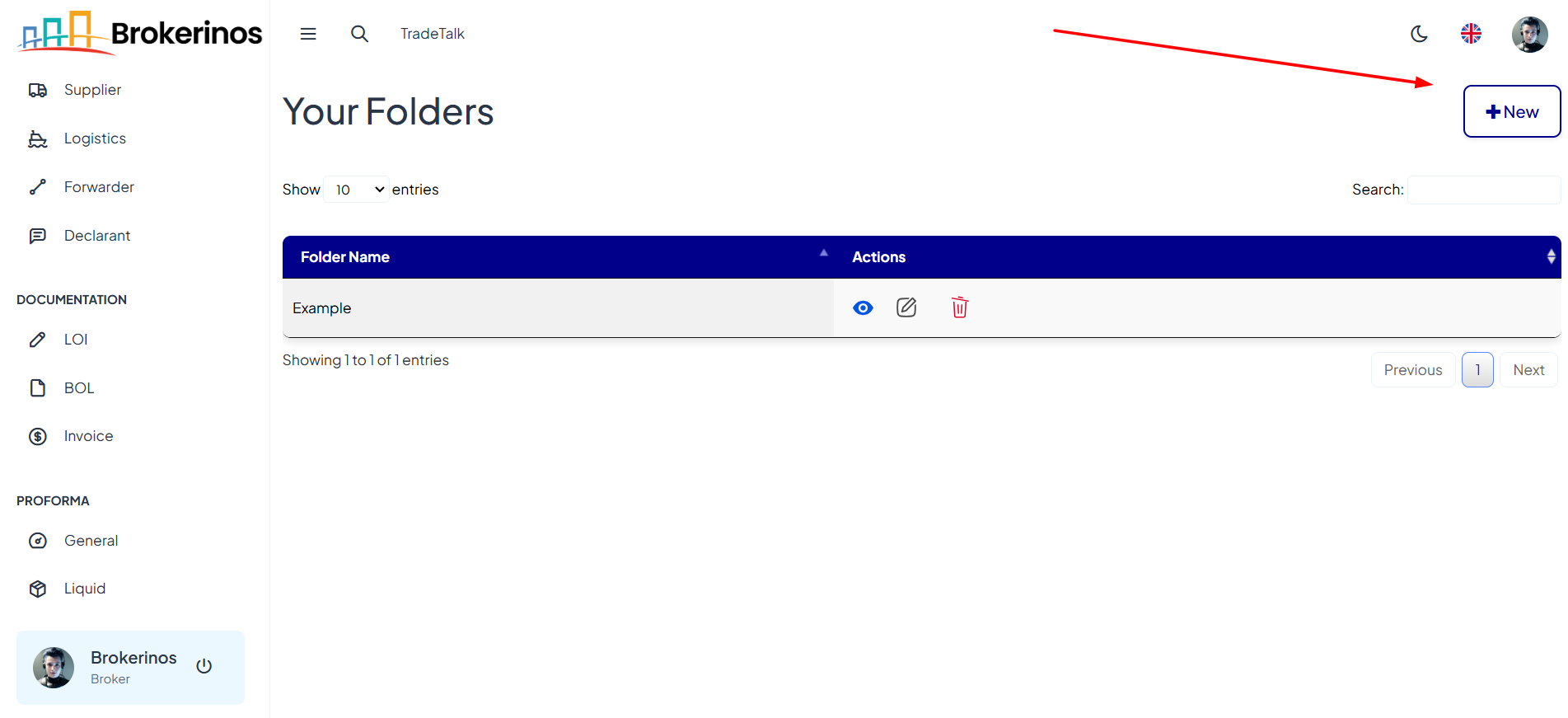
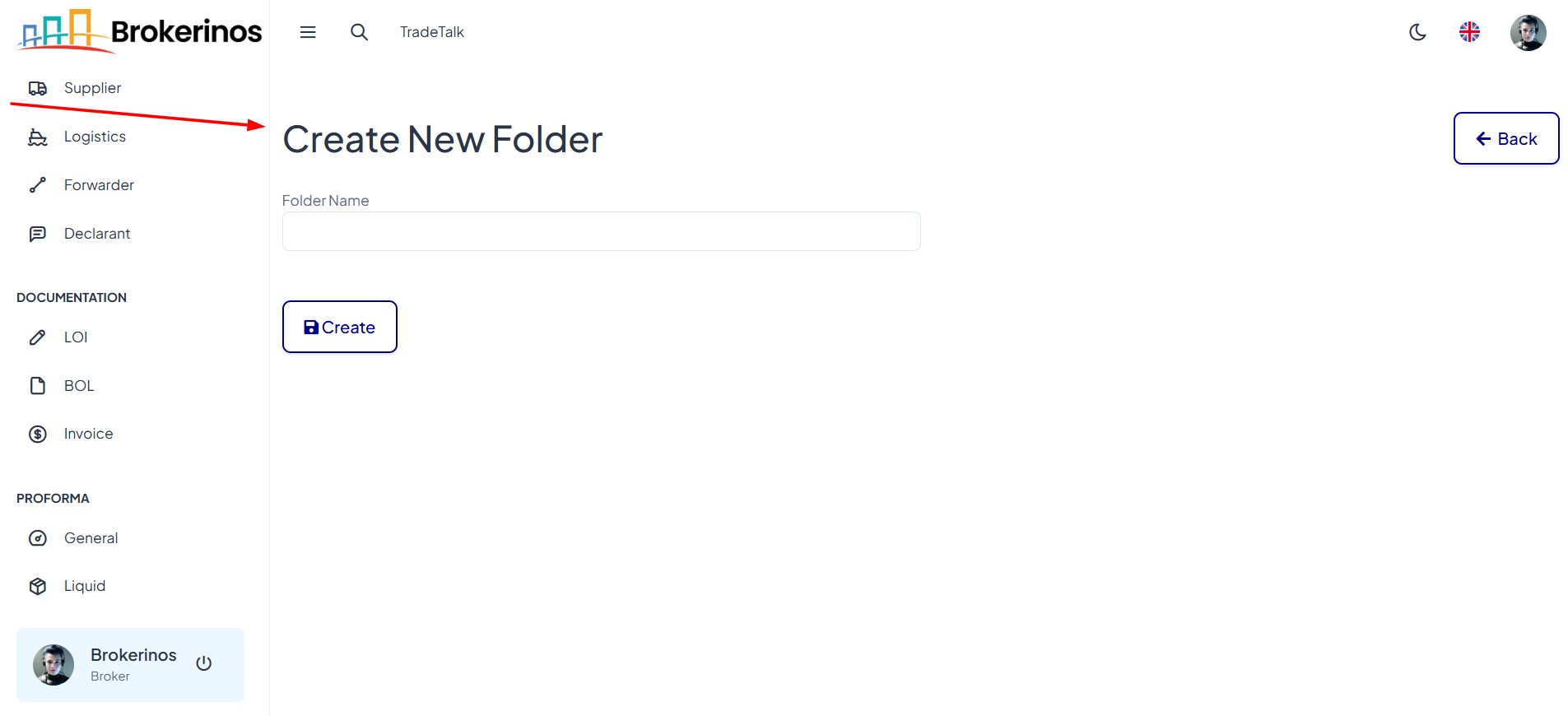
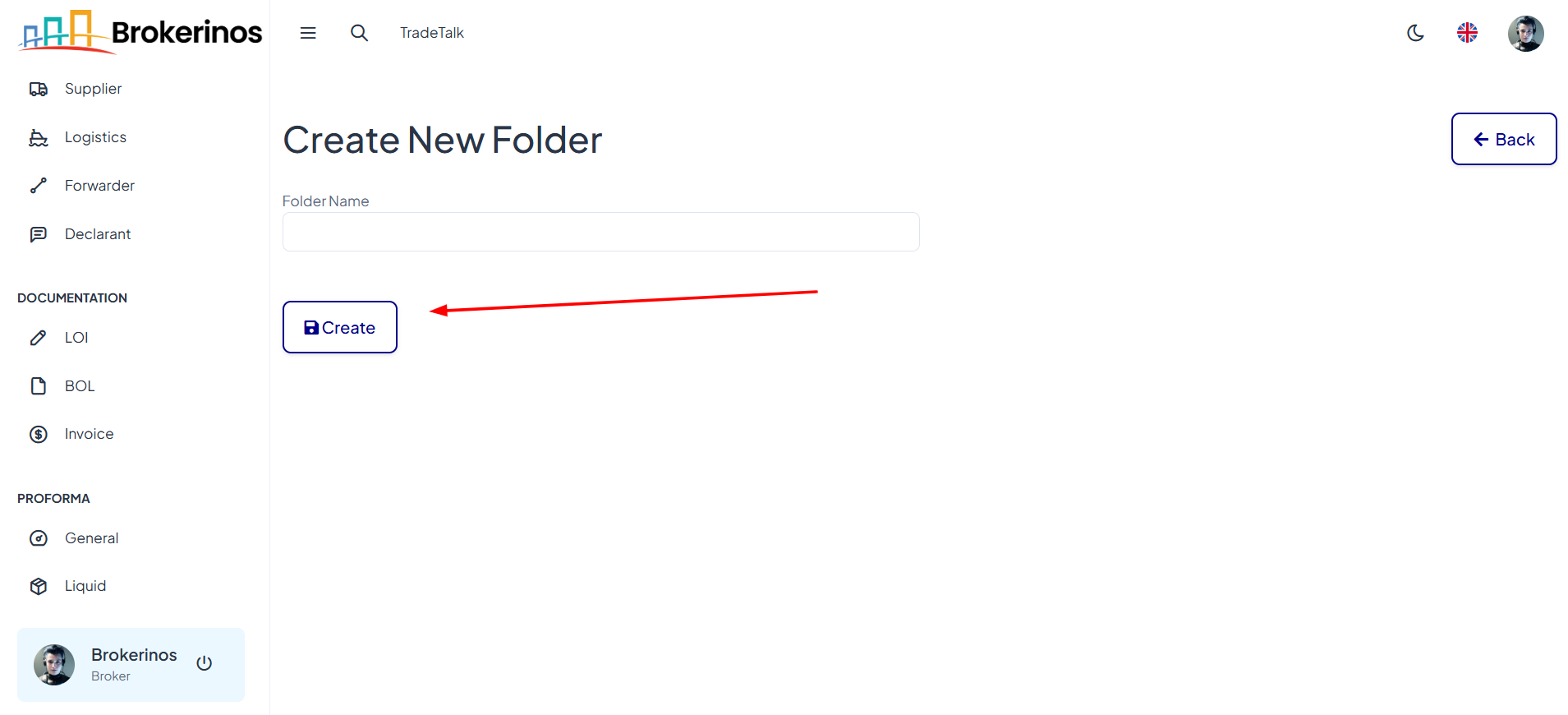
- Upload BOL Files:
After creating a folder, you can upload your BOL PDF files:
- To open the folder where you want to store the BOL, click View in the Actions column next to the folder name.
- Click the Upload File button.
- Select the PDF file you want to upload from your device.
- Click Upload to add the BOL to the folder.
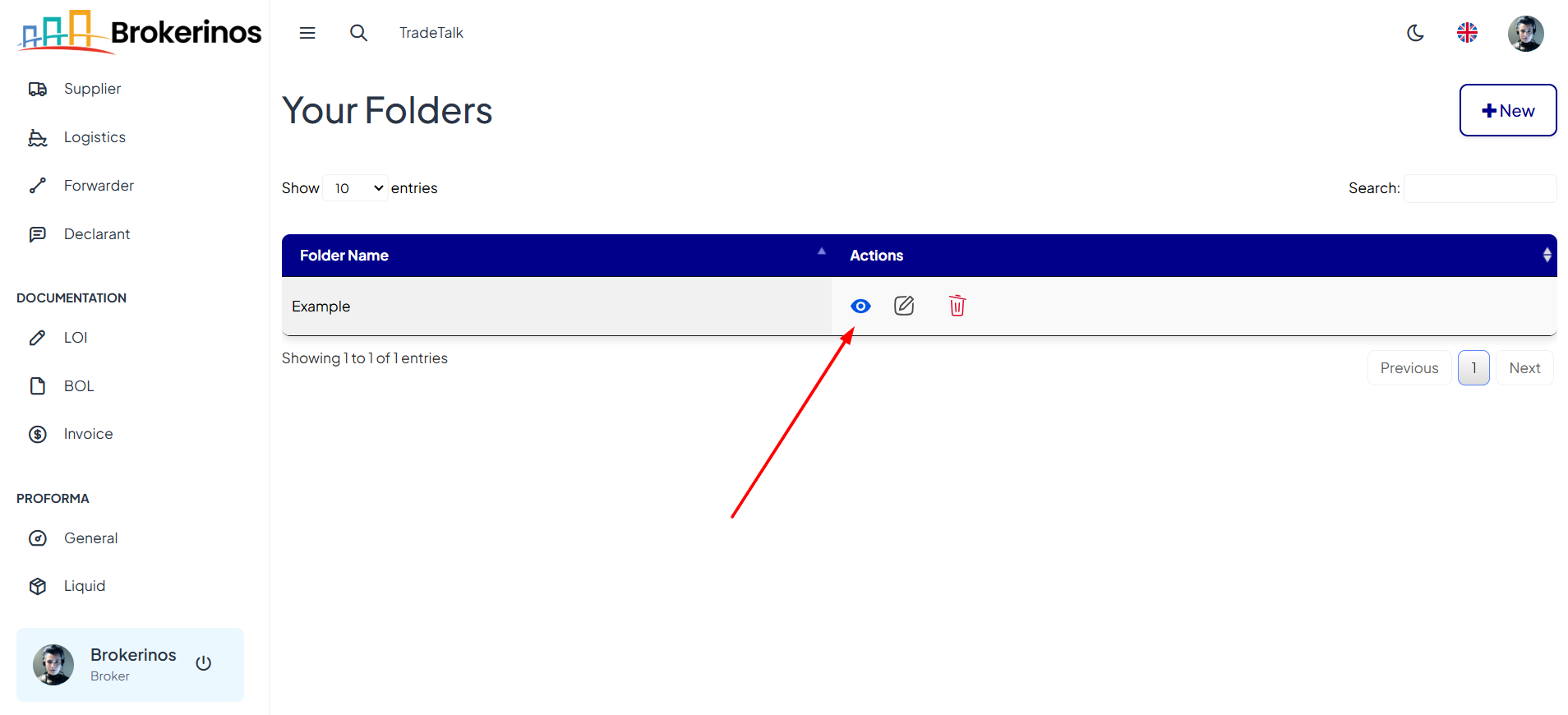
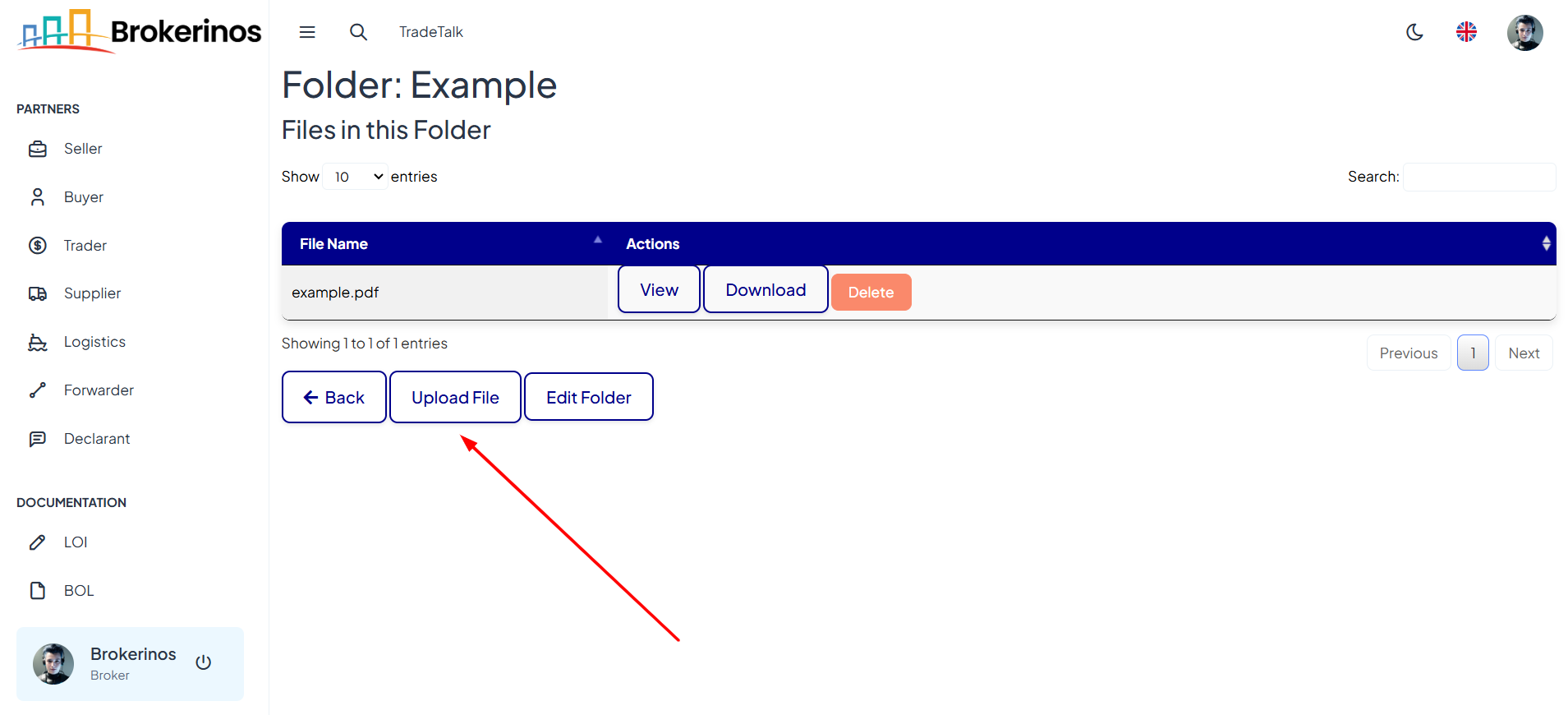
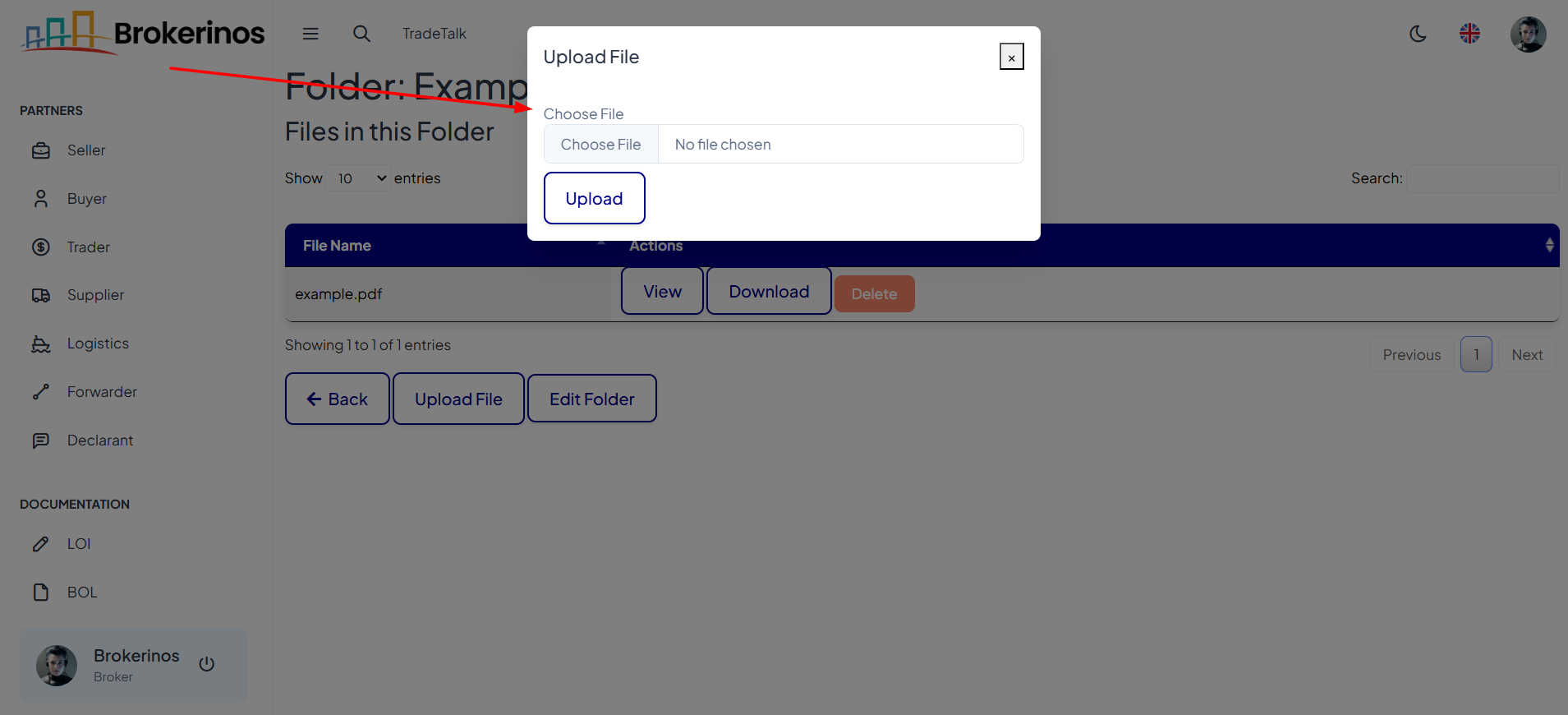
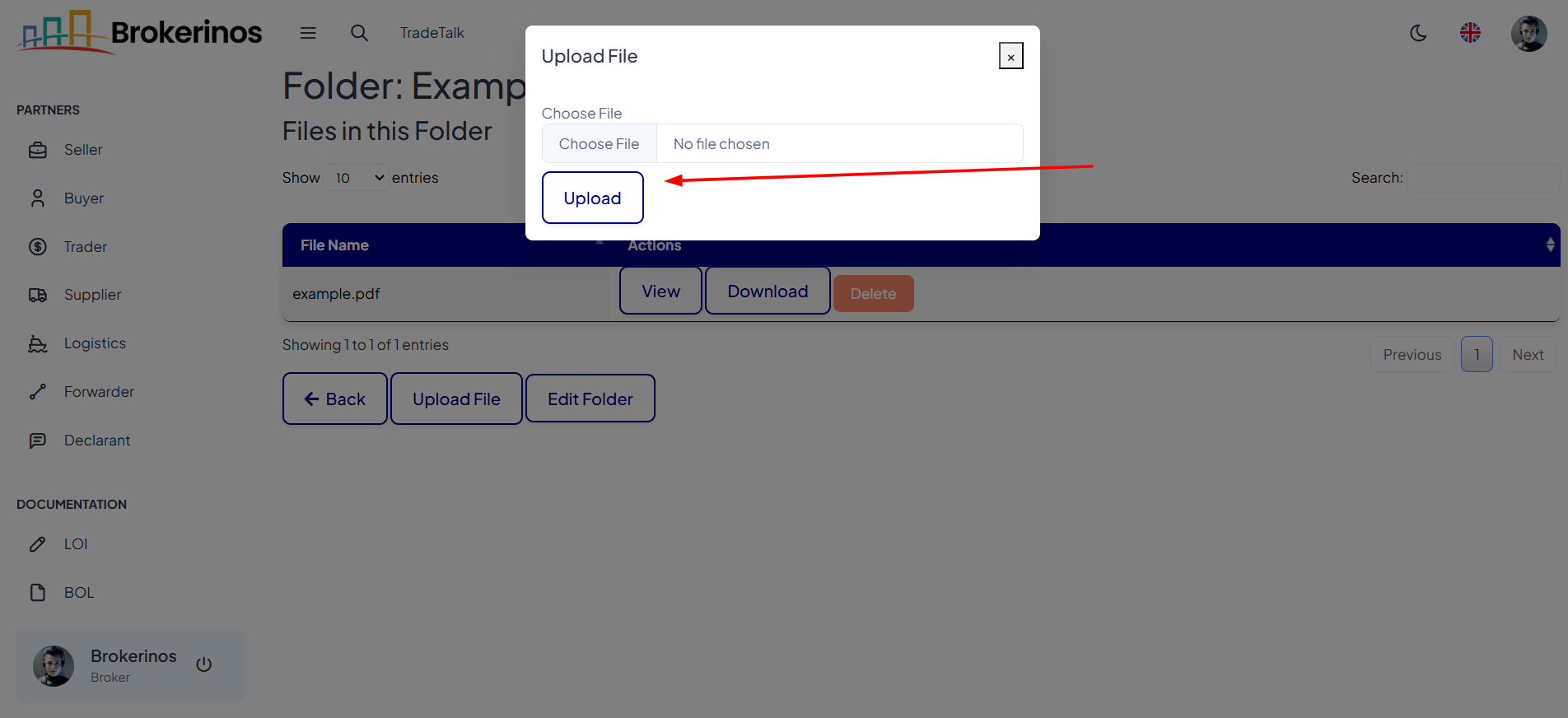
- Managing BOL Files:
Once the BOL files are uploaded, you can manage them easily. The files within each folder will be listed as:- File Name: The name of the BOL file.
- Actions: Options to view, download, or delete the file.
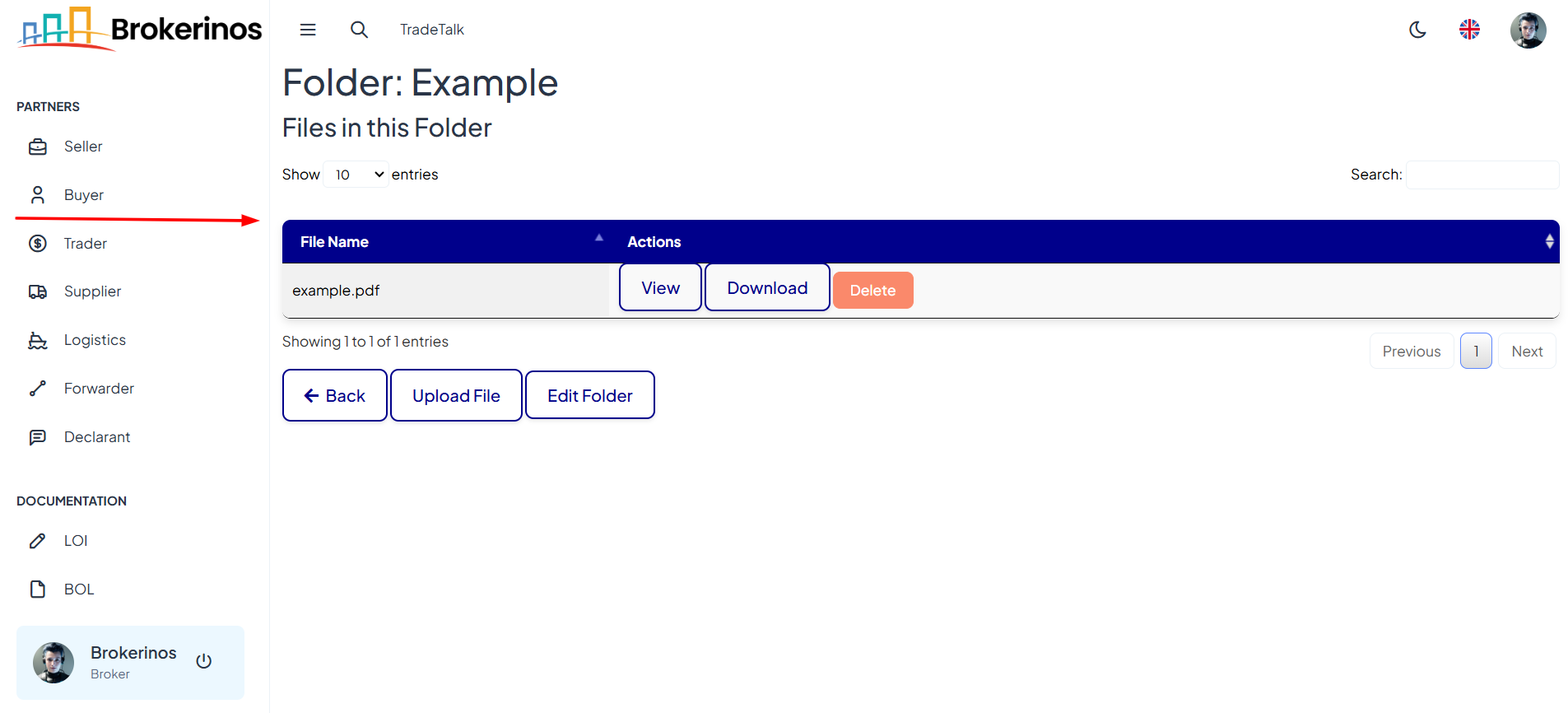 Available Actions:
Available Actions:
- View
Click the View button to open and view the PDF file. - Download
Click the Download button to save the file to your local device. - Delete
Click the Delete button to permanently remove the file from the folder.
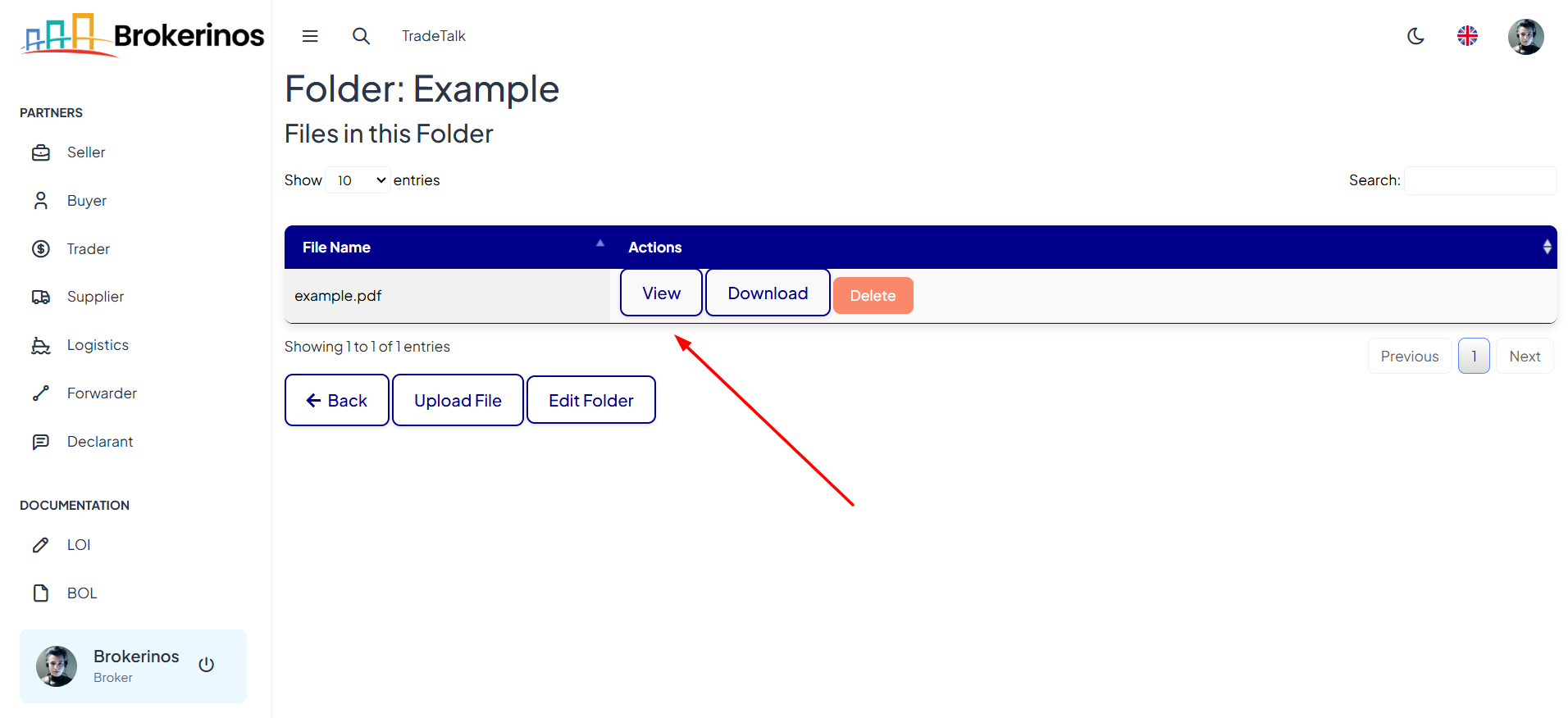
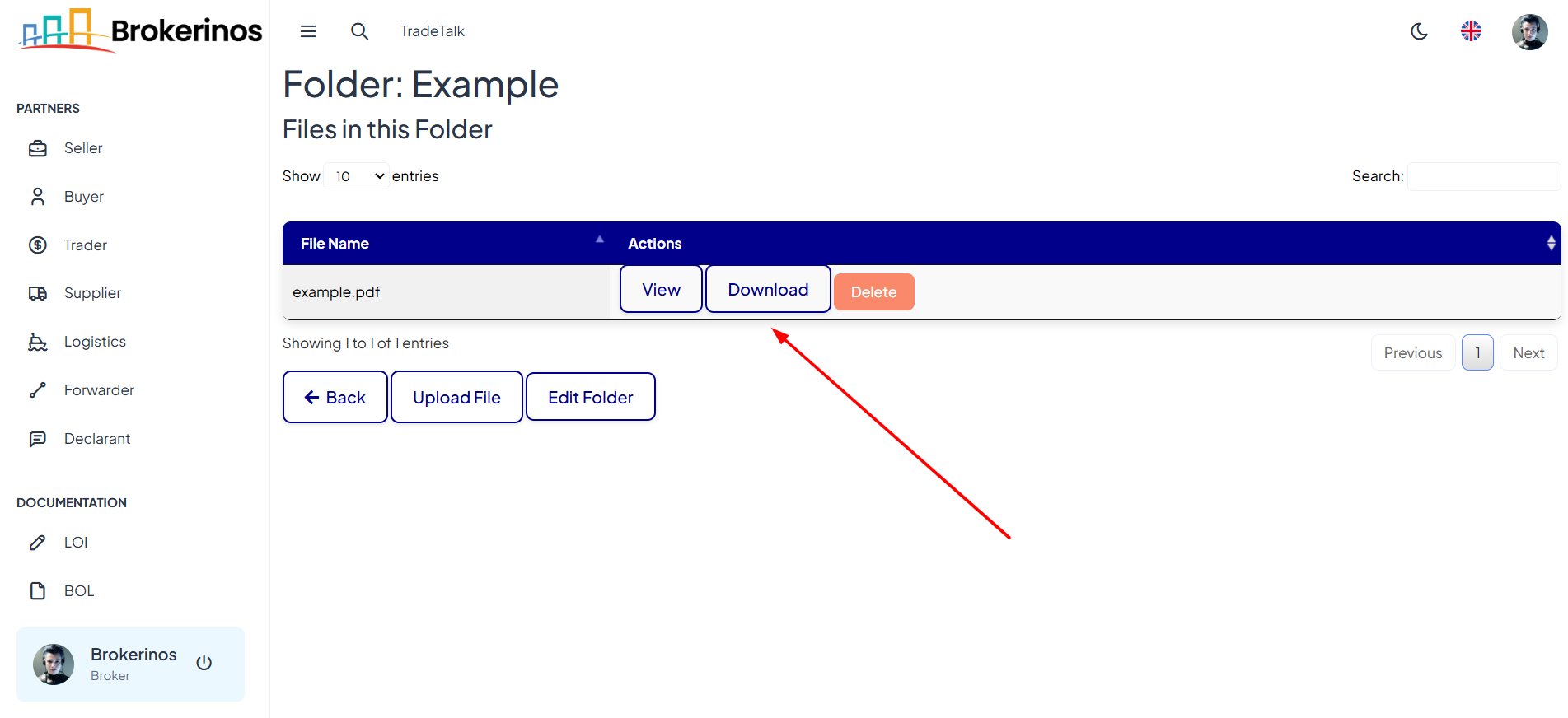
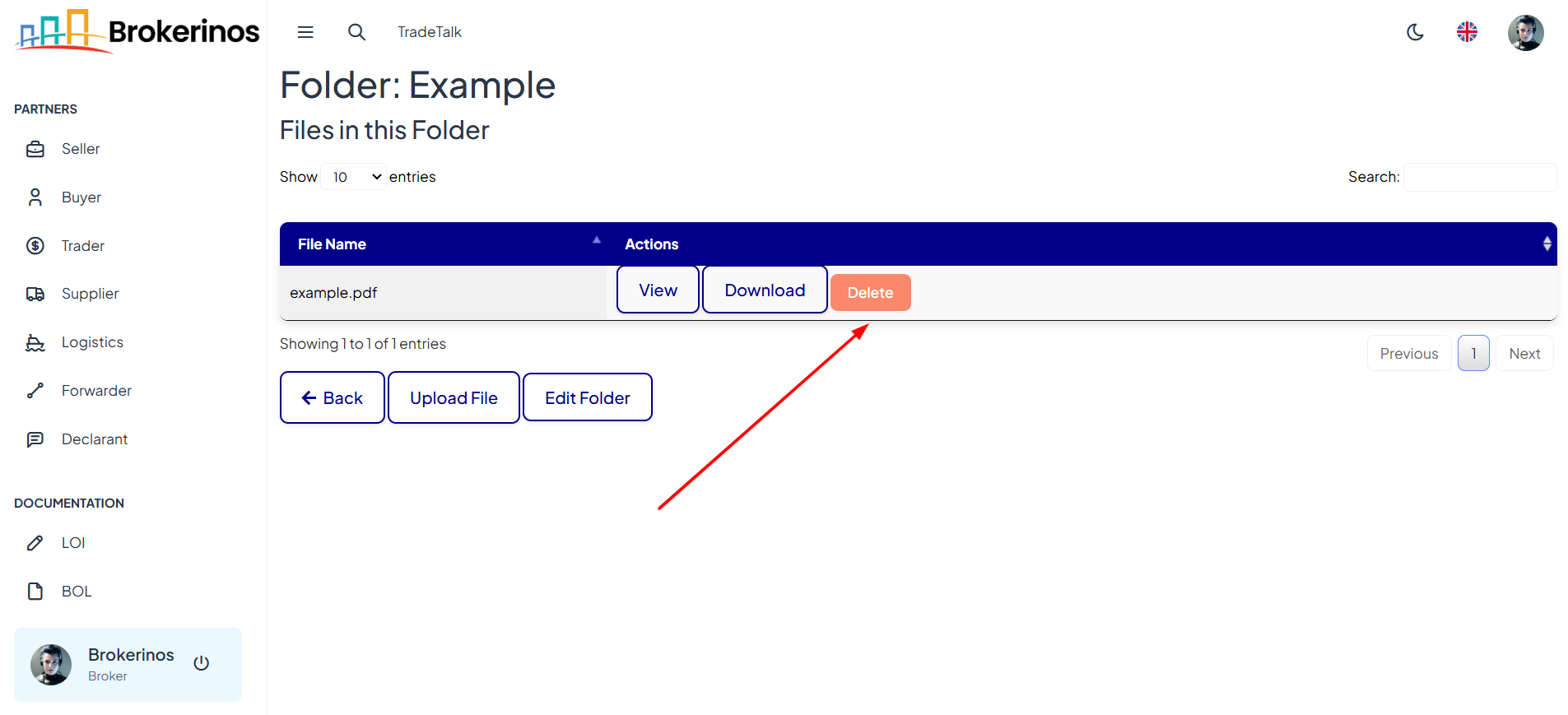
- Edit Folder Name:
If you need to rename a folder:- Click on the Edit Folder button.
- Enter a new name for the folder and click Update.