Forwarder
The Forwarder section is where you manage your forwarding partners. Forwarders play a critical role in the transportation of goods, often handling customs clearance, import/export documentation, and coordination between carriers. Efficiently managing forwarders helps streamline shipping processes and ensures smooth global trade.
Adding a New Forwarder
To add a new forwarder:
- Navigate to the Partners > Forwarder section from the main menu.
- Click on "+ New" to open the forwarder form.
-
Fill in the Personal Details of the logistics partner, including:
- Name
- Phone number
- Forwarder website
- Registration number
- WhatsApp number
- Facebook Profile
- LinkedIn Profile
- Instagram Profile
- Skype
- Country
- Industry
- Forwarder Address
- Description
- You can easily manage multiple email addresses and phone numbers for each partner in Brokerinos. To add an email or phone number, simply click the "+" icon next to the respective field and enter the new contact detail. If you need to remove an email or phone number, click the "-" icon next to the field you wish to delete. This allows you to keep your partner’s contact information up-to-date and organized.
-
Enter the Bank Details, including:
- Bank name
- Branch name
- IBAN
- SWIFT/BIC code
- Holder name
- Currency
- Account number
- Bank address
- Upload a forwarder logo for easy identification.
- Once all details are filled in, click Save to add the logistics partner to your list.
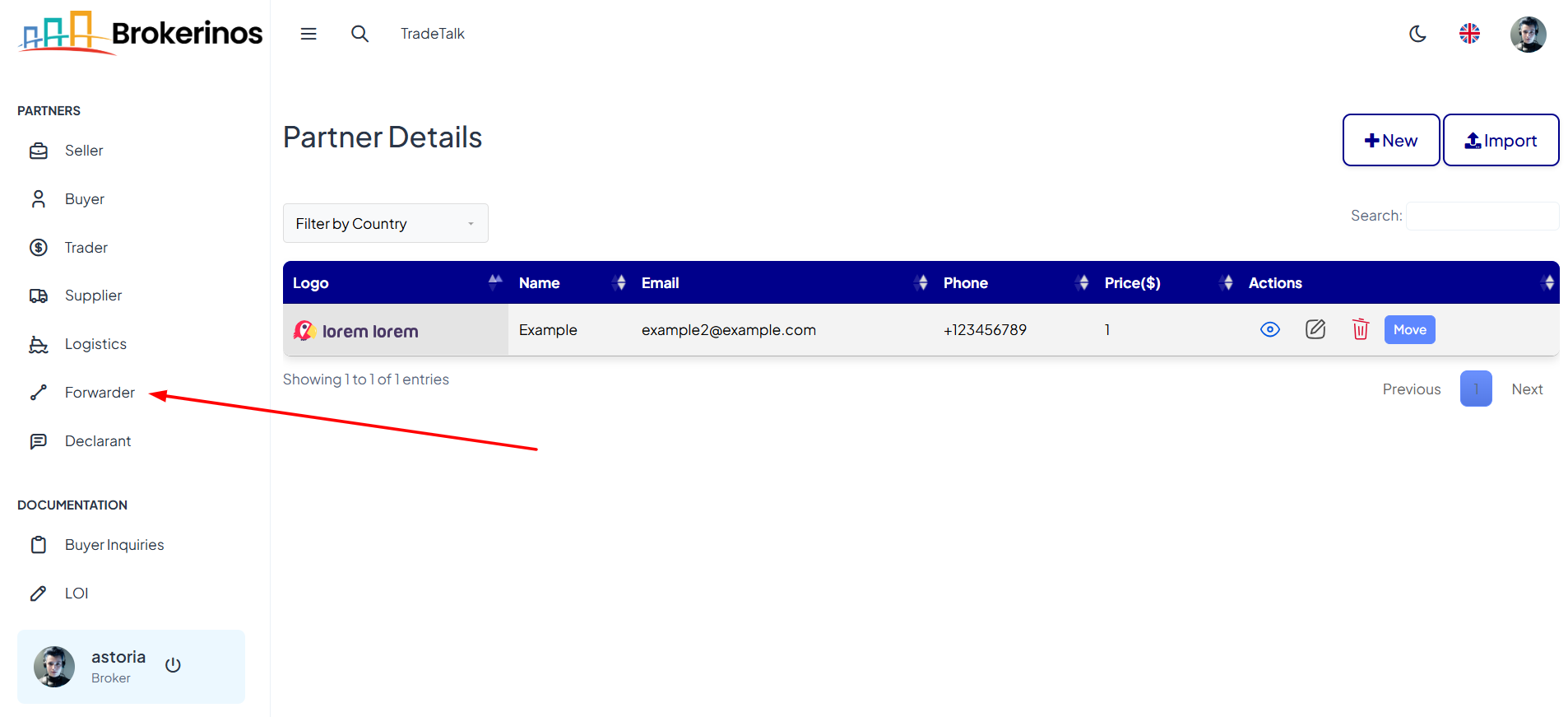
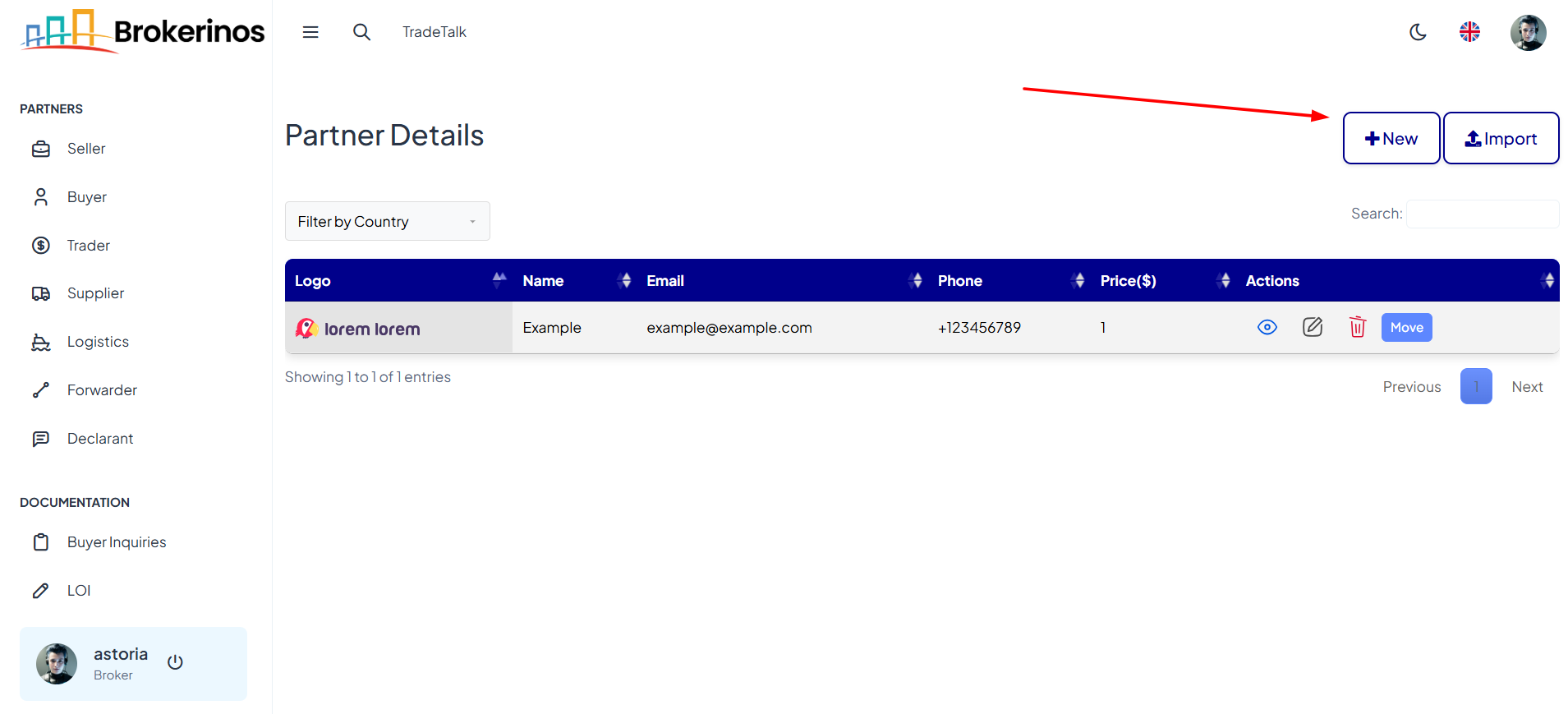
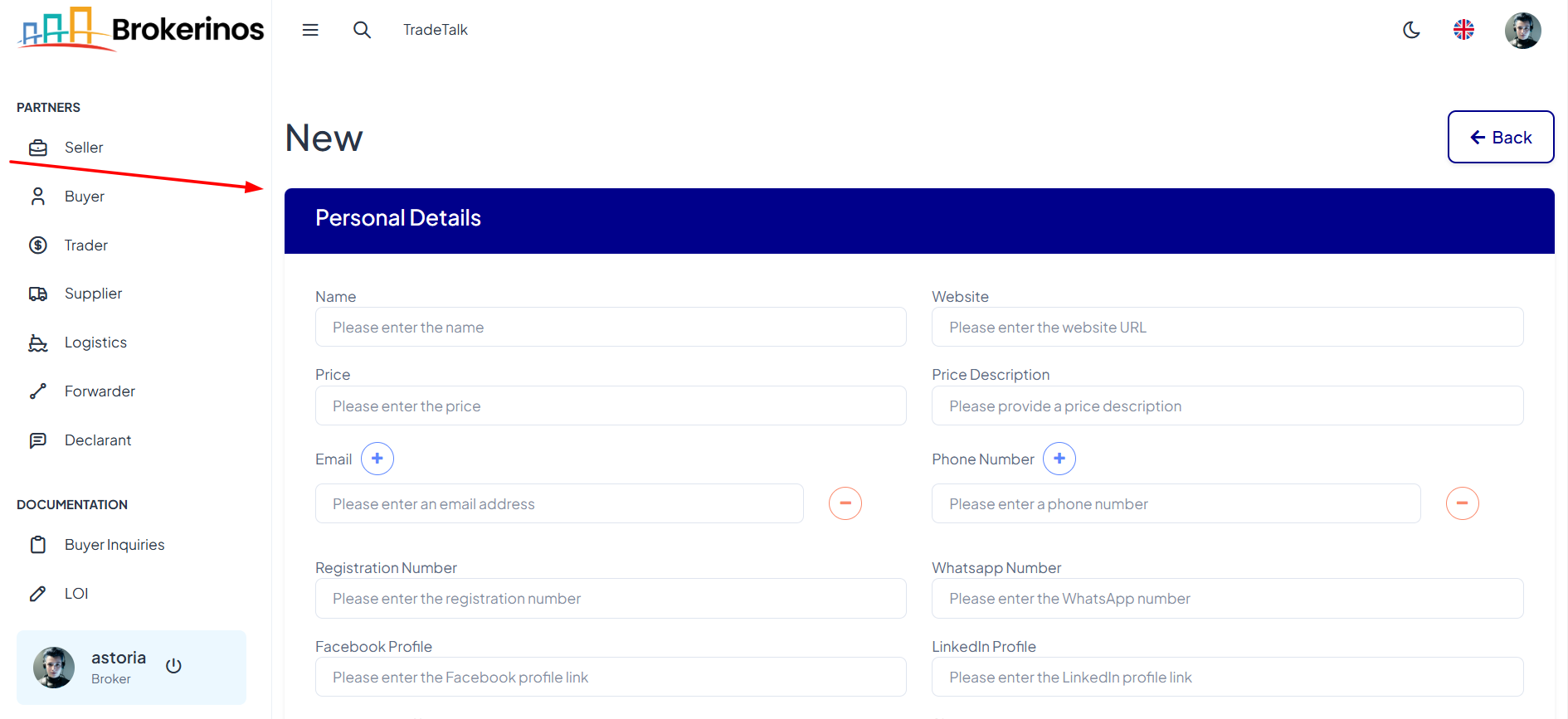
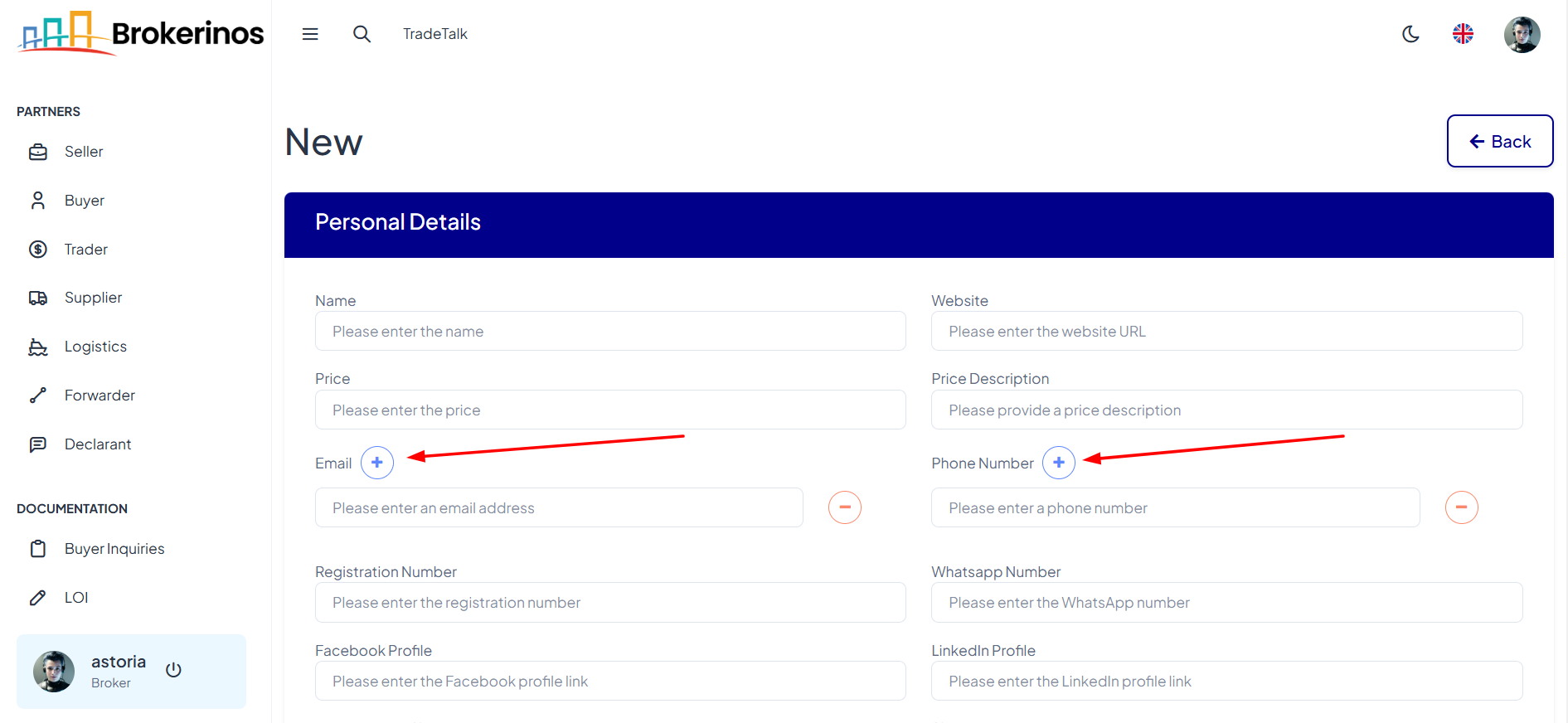
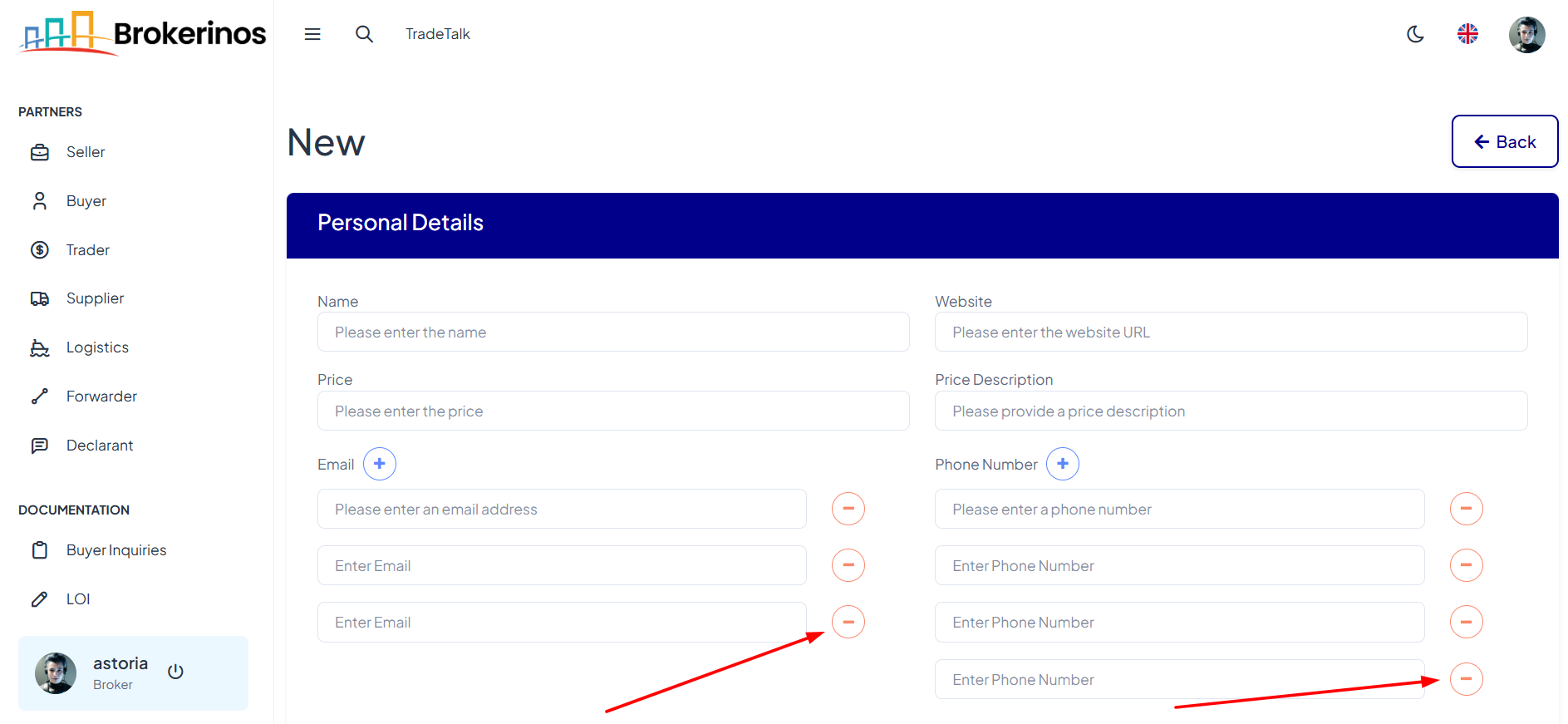
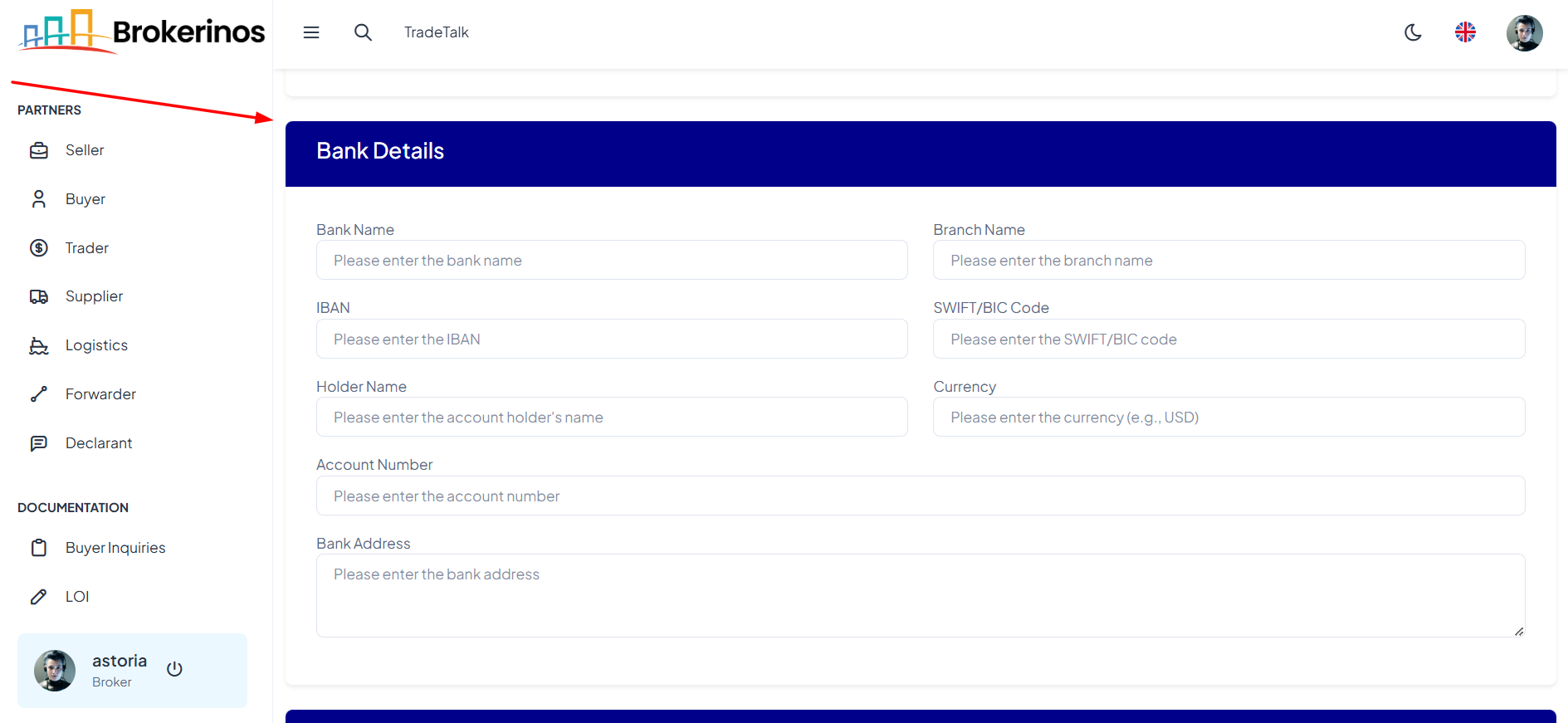
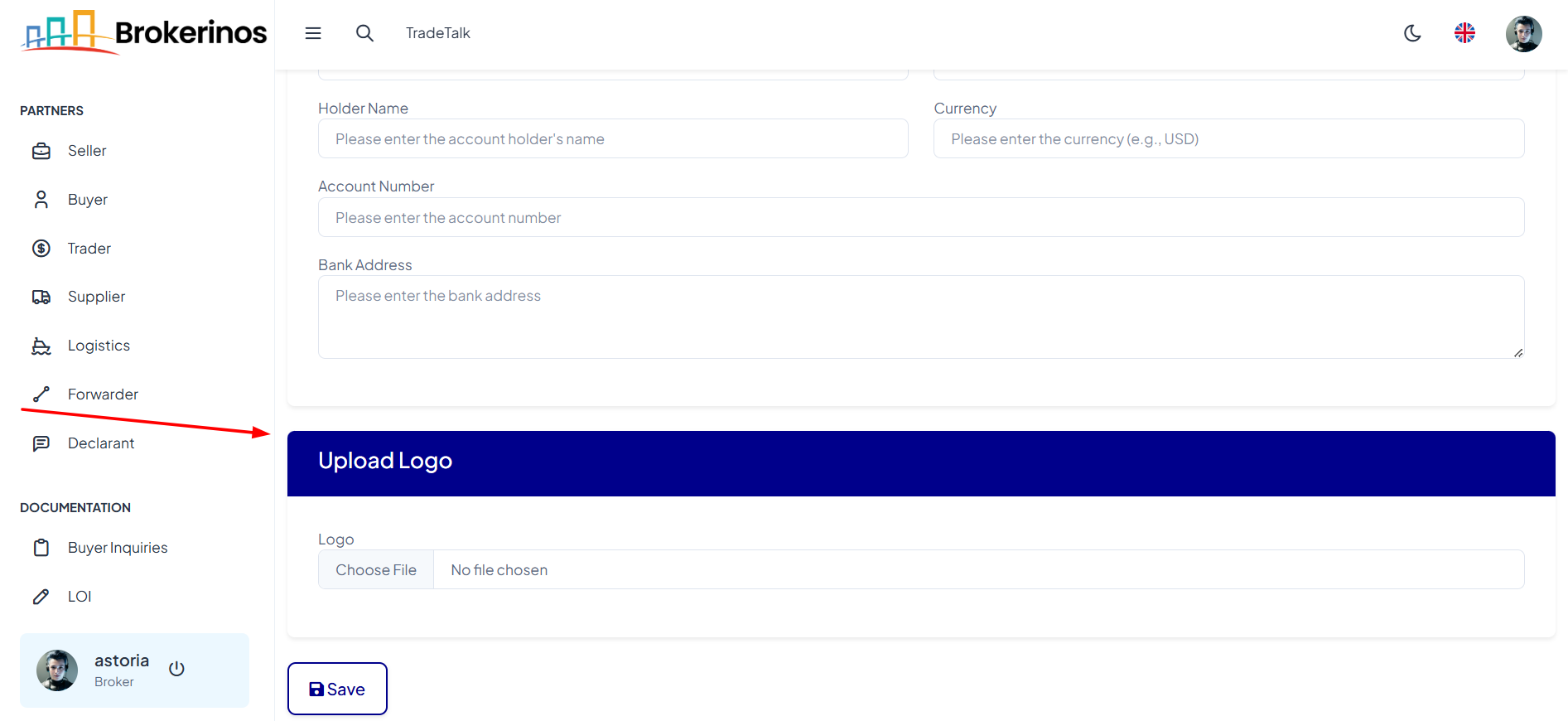
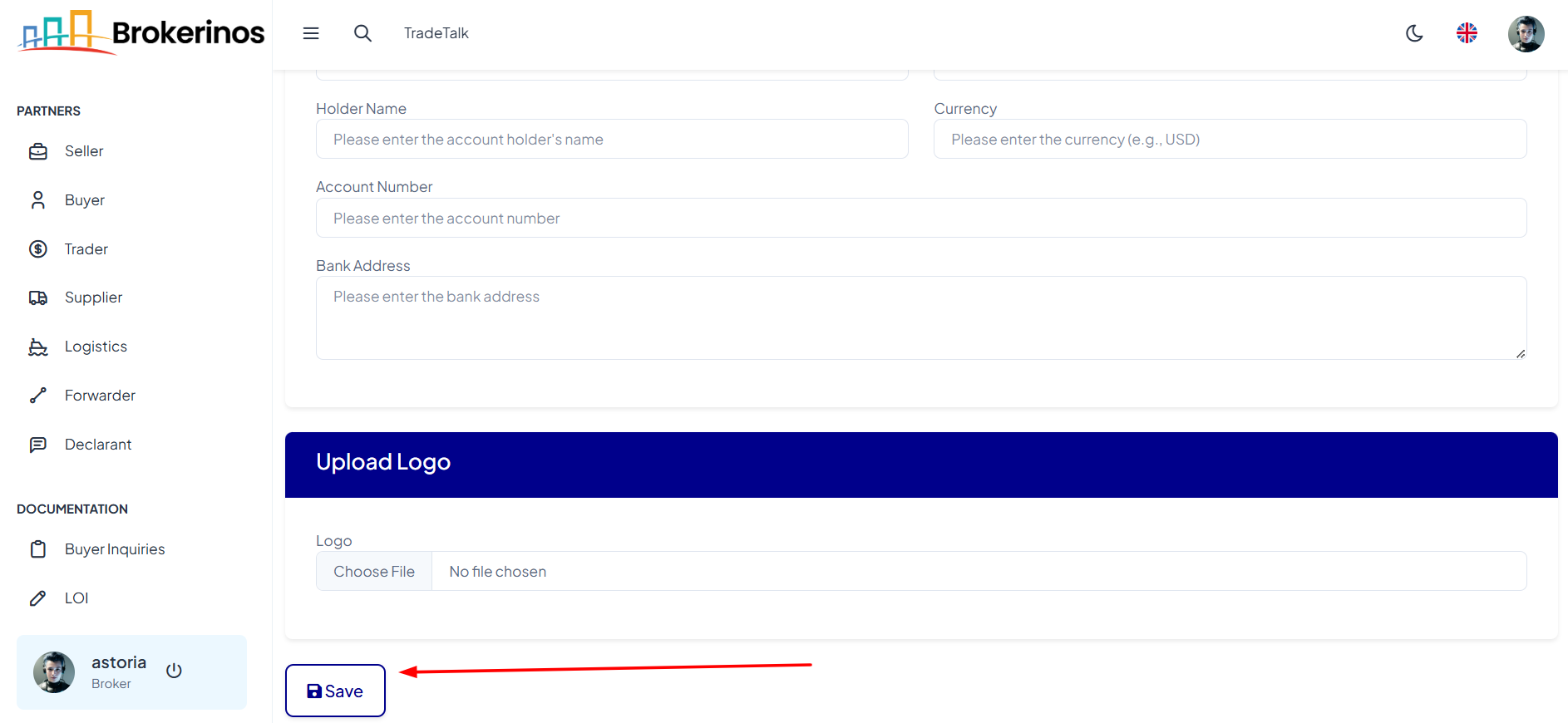
Partner Import
The Import feature allows brokers to easily import partner information in bulk using a CSV file. Here's a step-by-step guide to help you through the process:
How to Import Partner Data:
- Click the Import Button: On the Partner's page, click the Import button to begin the process.
- Choose the CSV File: A pop-up window will appear where you can choose the CSV file to upload. Ensure that the file is in CSV format and follows the provided template.
-
File Format: The file should include the correct headers matching the columns in the table.
CSV Requirements/Format:
Ensure your CSV file includes the following columns:
- Name: The full name of the company or partner. This field is required.
- Phone: The contact phone number, including the country code.
- Website: The partner's website URL.
- Email: The contact email for the partner. This field must be unique.
- Registration Number: The partner's official registration number.
- WhatsApp Number: The partner’s WhatsApp contact number.
- Facebook: The partner's Facebook page link (if applicable).
- LinkedIn: The partner's LinkedIn profile link (if applicable).
- Instagram: The partner's Instagram handle or page (if applicable).
- Skype: The partner's Skype ID (if applicable).
- Country: The country where the partner is located.
- Industry: The industry the partner operates in.
- Address: The physical address of the partner.
- Description: A brief description of the partner.
- Bank Name: The name of the partner's bank.
- Branch Name: The name of the bank branch.
- IBAN: The International Bank Account Number.
- SWIFT: The SWIFT code of the partner’s bank.
- Account Holder: The name of the account holder.
- Currency: The currency used by the partner’s bank account.
- Account Number: The account number for the partner’s bank account.
- Bank Address: The physical address of the partner's bank.
- Logo: The file path or URL of the partner's logo (if applicable).
- Price: The price for the partner's goods/services.
- Price Description: A description of the price or pricing structure.
-
Example File: Below is an example of how your CSV file should look:
- Name: ABC Traders
- Phone: +123456789
- Website: https://abctraders.com
- Email: [email protected]
- Registration Number: REG12345
- WhatsApp Number: +123456789
- Facebook URL: https://facebook.com/abctraders
- LinkedIn URL: https://linkedin.com/in/abctraders
- Instagram URL: https://instagram.com/abctraders
- Skype: abc_traders
- Country: United States
- Industry: Textiles
- Address: 123 Main St, Anytown, USA
- Description: Leading supplier of textiles
- Bank Name: Bank of America
- Branch Name: Downtown Branch
- IBAN: US1234567890
- SWIFT/BIC: BOFAUS3N
- Account Holder: John Doe
- Currency: USD
- Account Number: 123456789
- Bank Address: 123 Bank St, Anytown, USA
- Logo URL: https://example.com/logo.png
- Price: 1000
- Price Description: Competitive pricing for bulk orders
- Upload the File: After preparing the CSV file with the correct format, click Upload CSV to import the data.
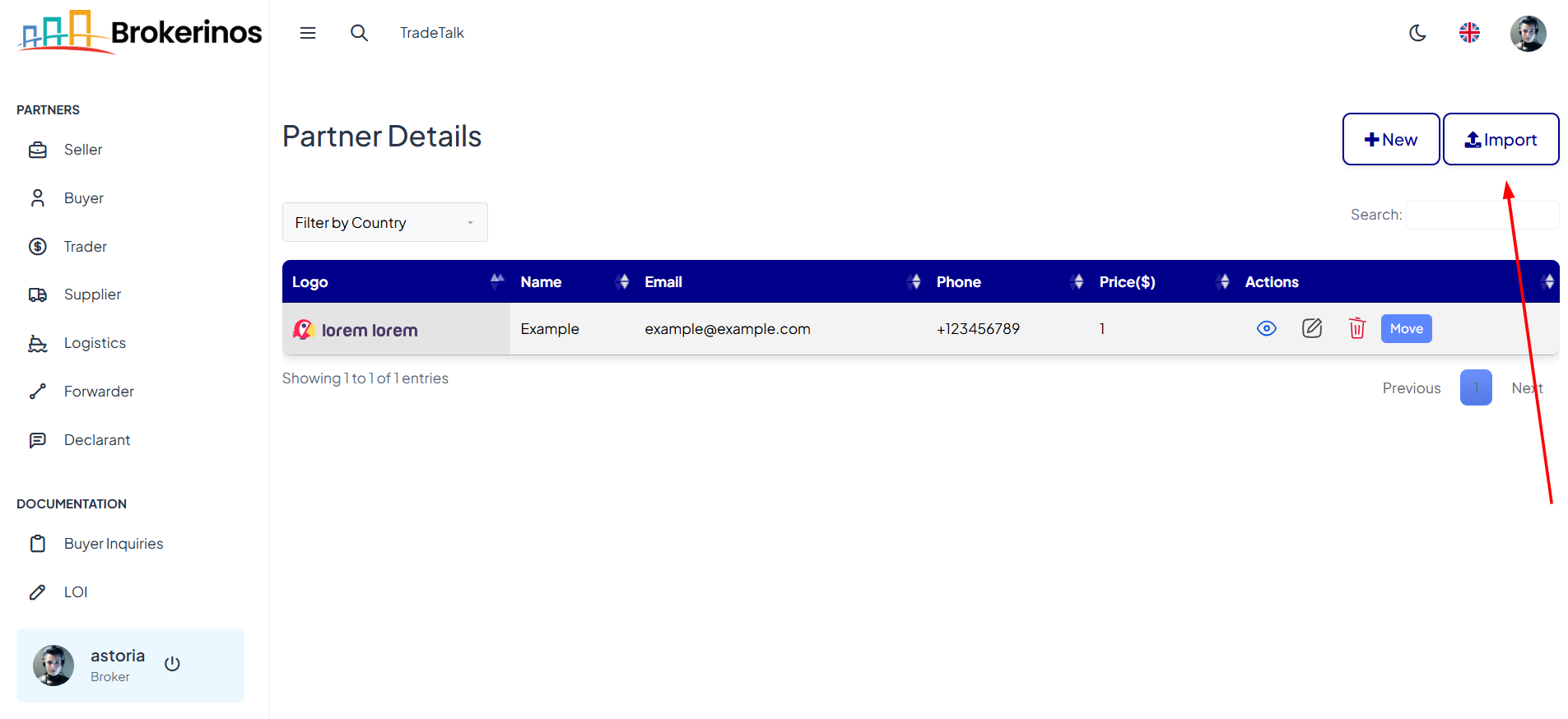
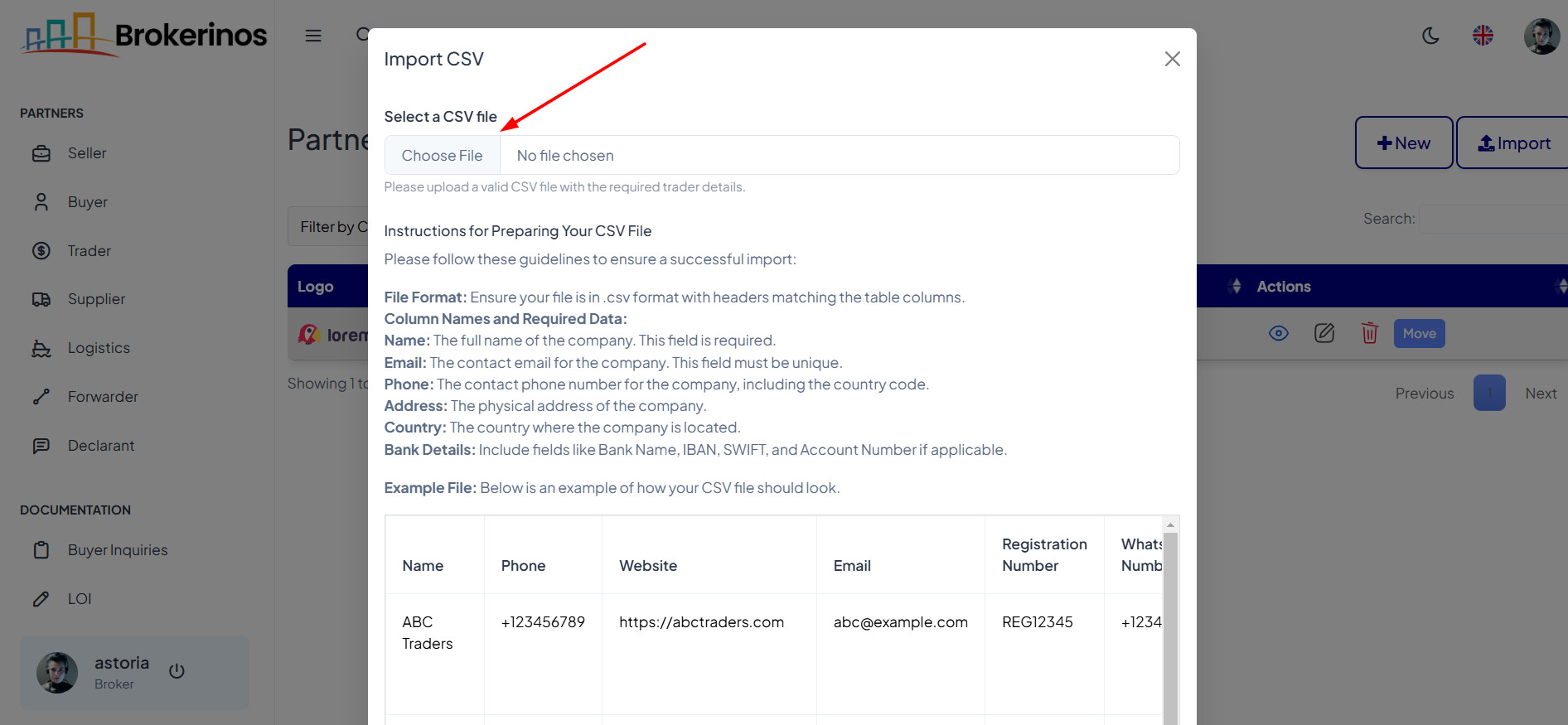
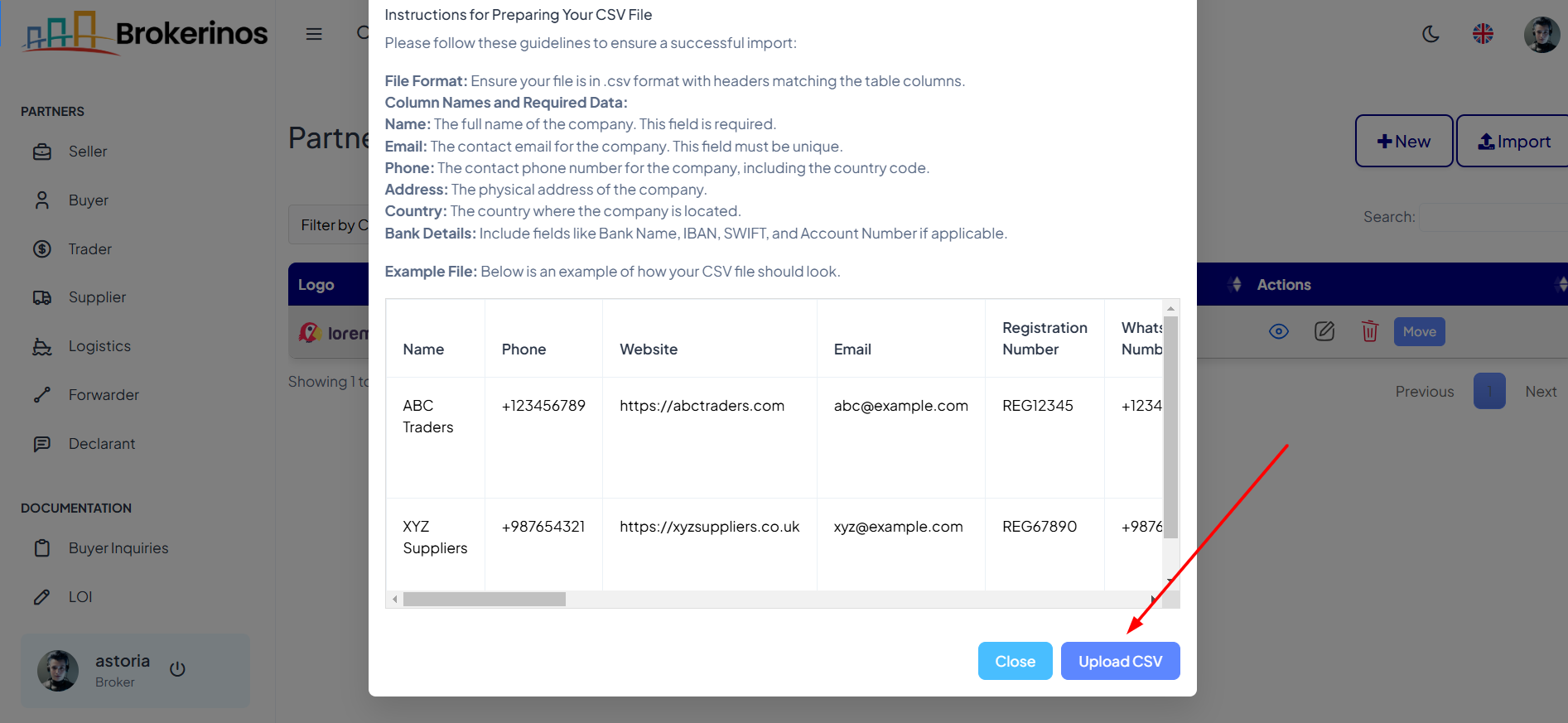
Important Notes:
- Ensure that your CSV file follows the exact format provided to avoid errors.
- If any required data is missing or incorrect, the import may fail.
Managing Forwarders
- Once a forwarder is added, it will appear in the Partners list with the following details:
- You can filter your Forwarder partners by country using the dropdown menu in the Forwarder Details section to easily view and manage partners from specific regions.
-
You can manage your forwarders using the following actions:
- Edit: Update any of the forwarder’s details by clicking on the Edit button next to their name. This allows you to modify the personal and bank details, as well as the logo if necessary.
- Delete: If you no longer need to work with a forwarder, you can remove them from the list by clicking Delete. This will remove their profile and any associated data from your account.
- Move: Easily transfer a forwarder to another category within the platform using the Move feature. Select a new category, click Move, or cancel the action by clicking Close.

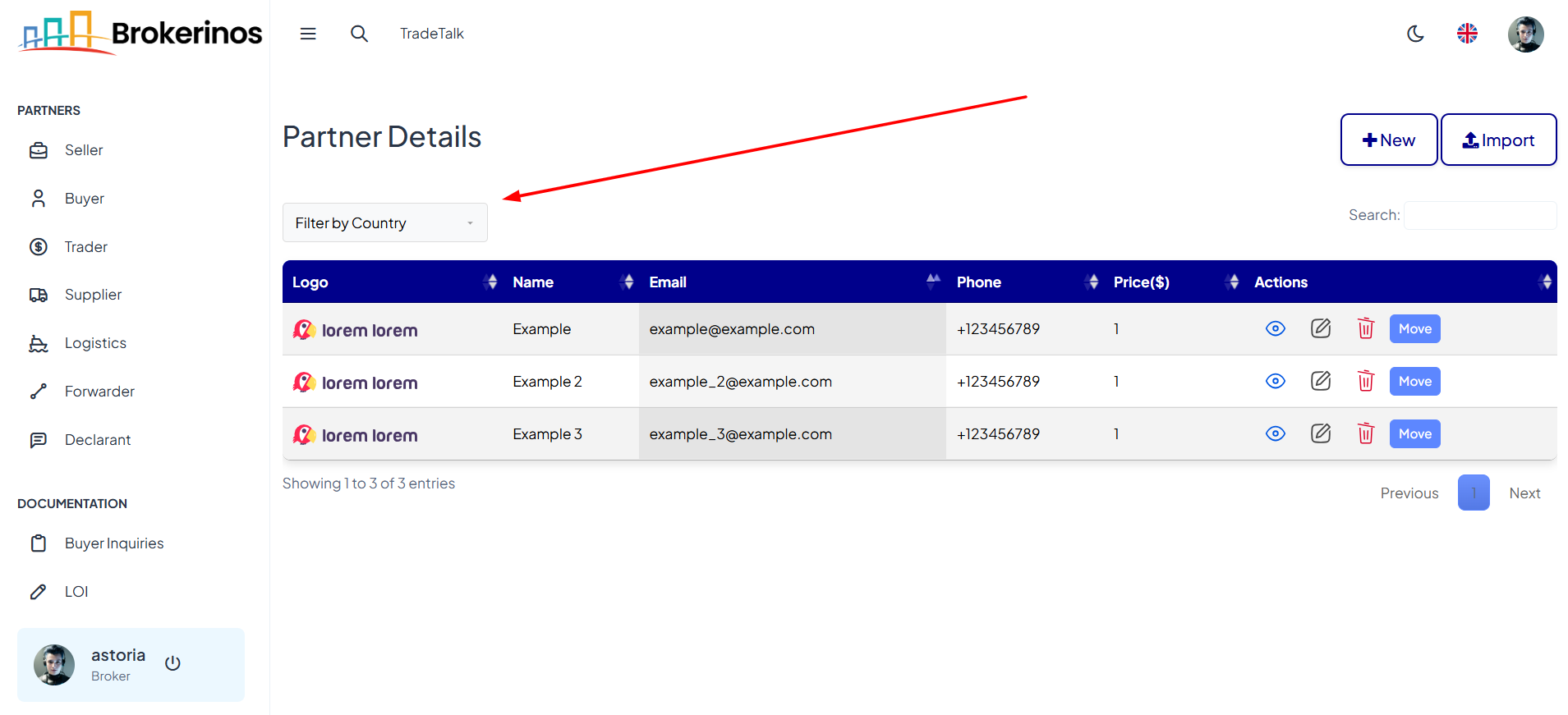
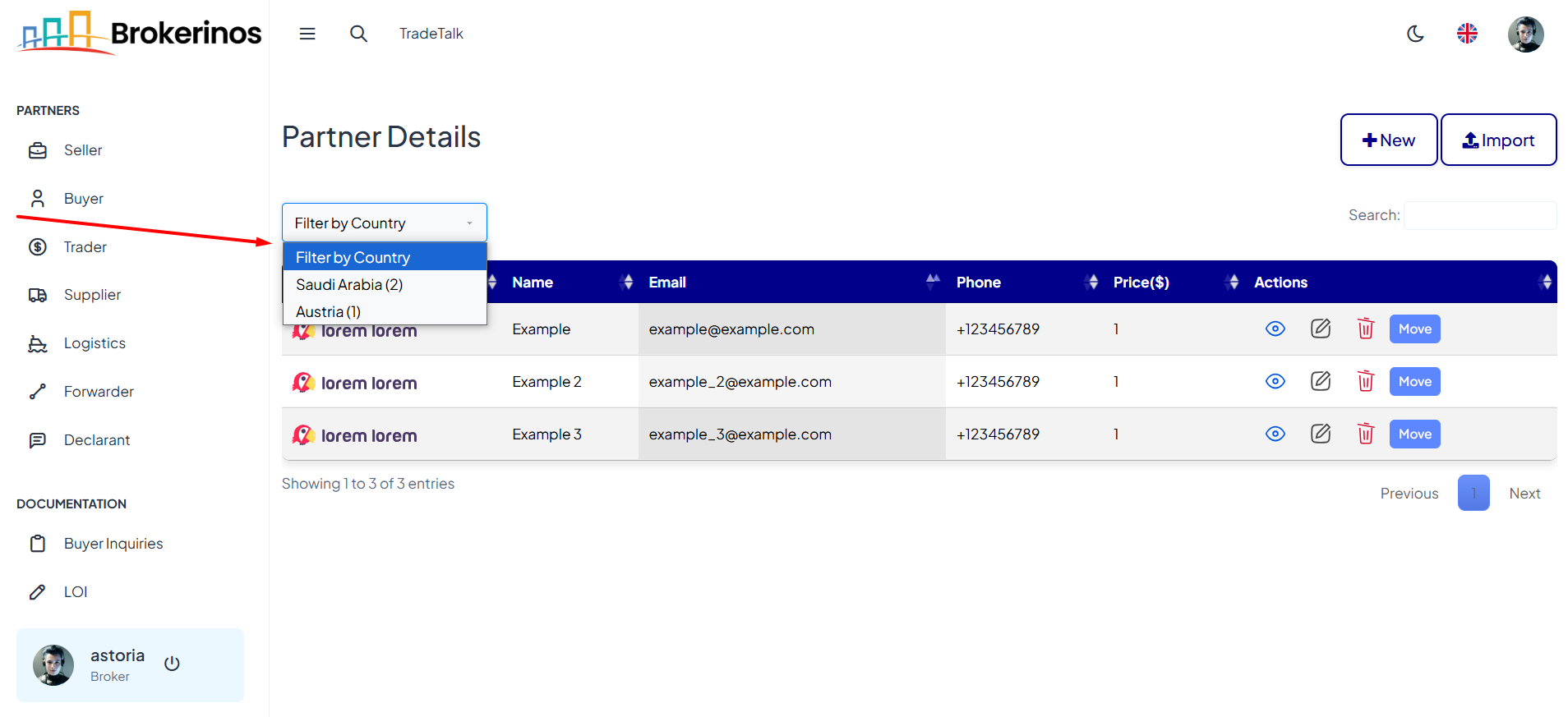
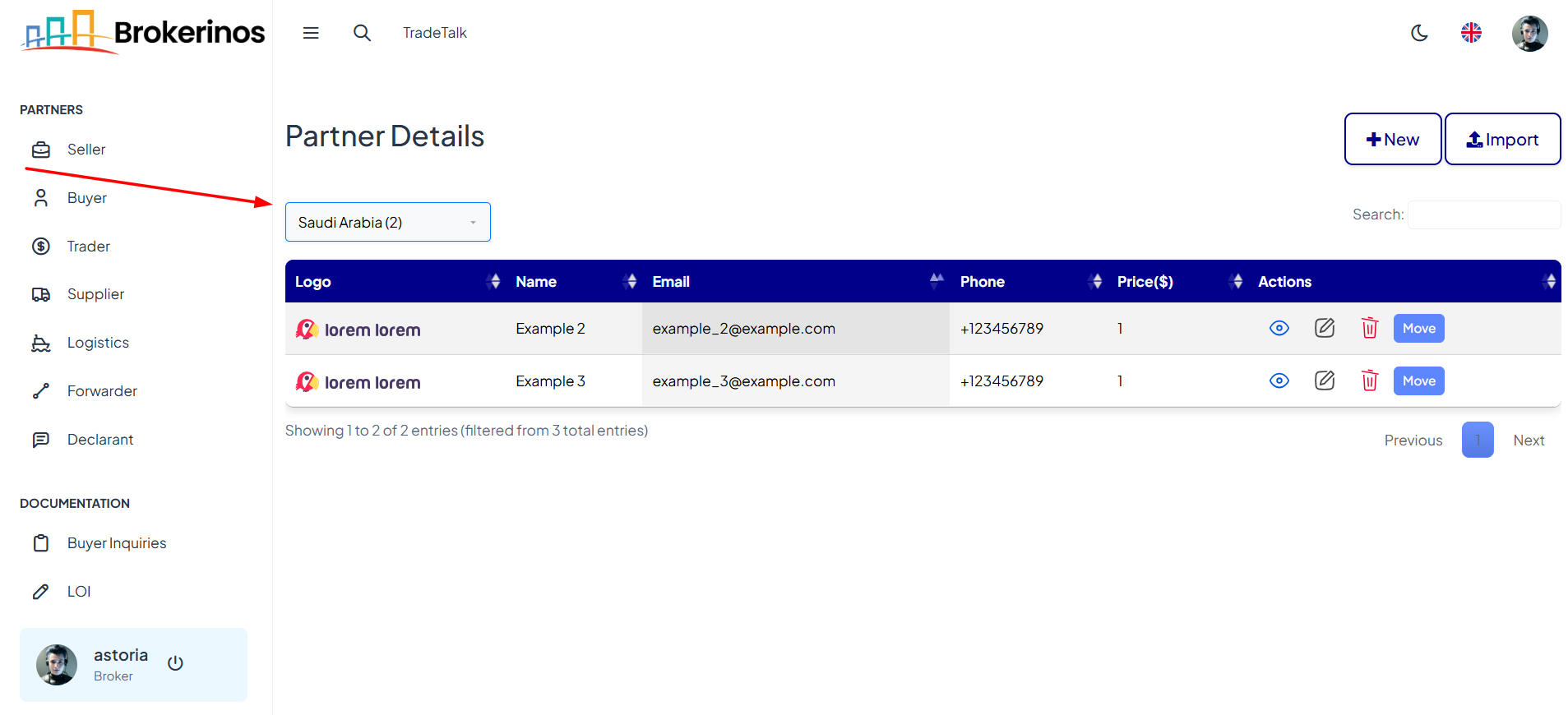

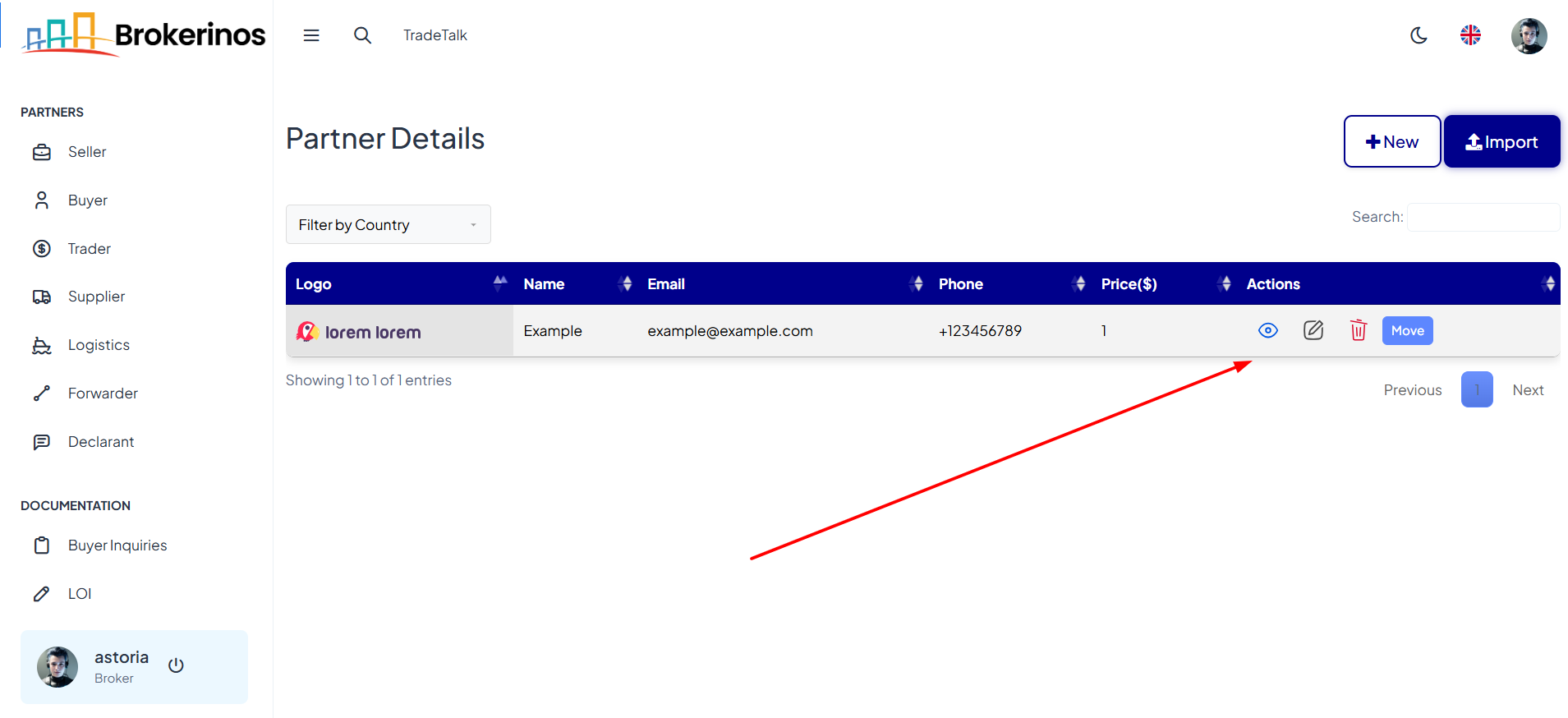
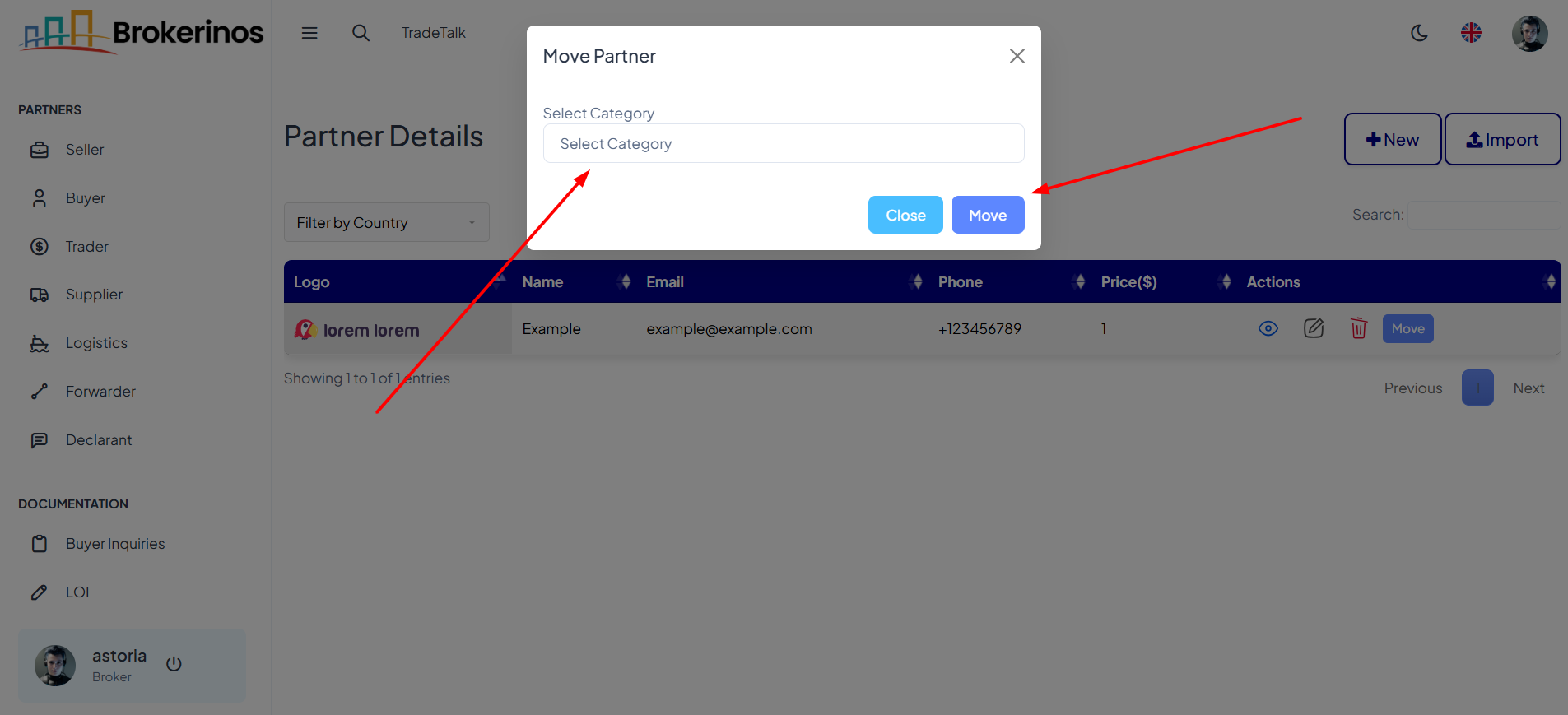
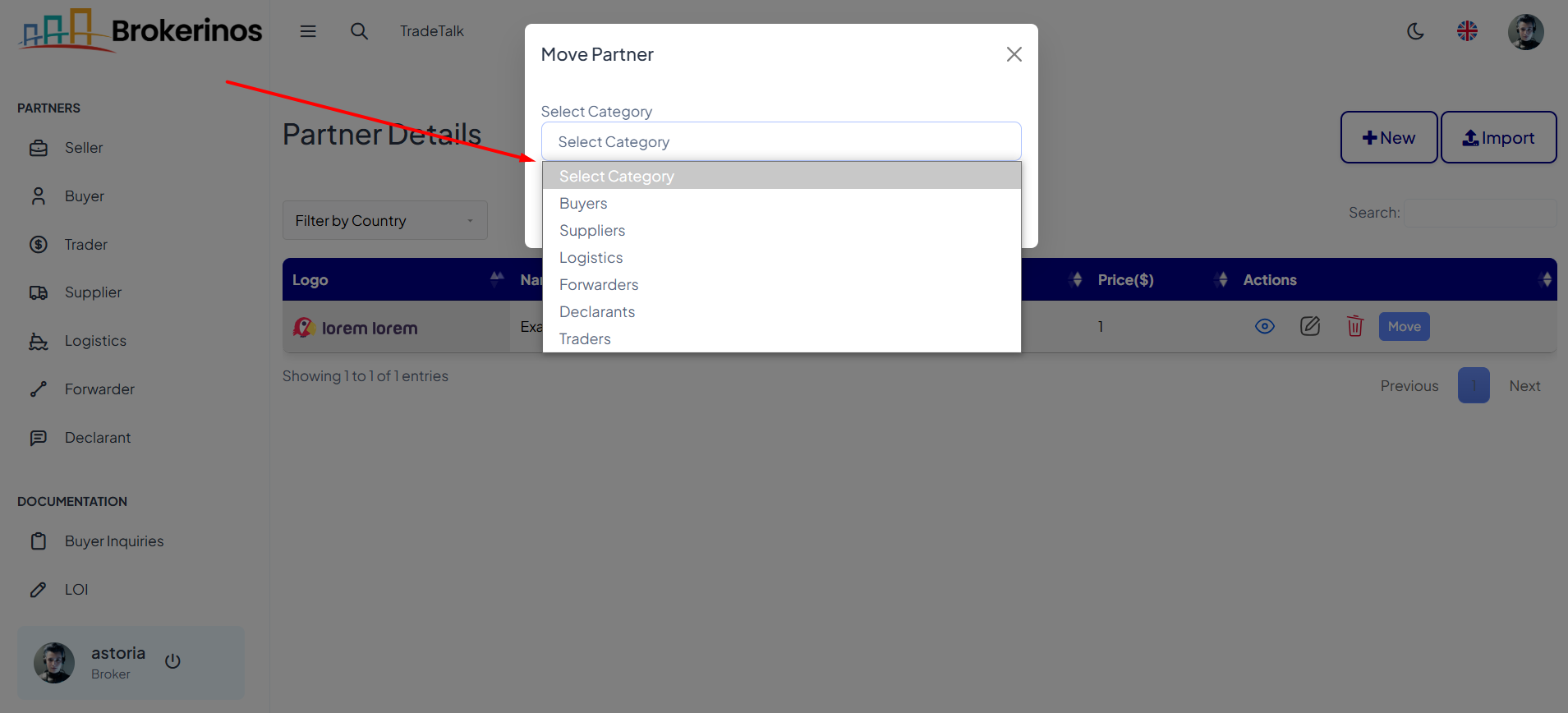
Managing forwarders efficiently ensures smooth customs procedures and timely deliveries, helping you optimize your shipping and transportation processes.
